011311 InformaCast® Enabled Office Ringer
Part Number: 011311
MSRP: $0.00
- Description
- Features
- Specs
- FAQs
- Installation
- Downloads
The CyberData InformaCast Enabled Office Ringer is a true SIP endpoint that can also receive Singlewire InformaCast notifications. Perfect for small offices or cubicles with its distinct ring tone, the Office Ringer is a Power-over-Ethernet (PoE 802.3af) and Voice-over-IP (VoIP) notification device that easily connects into existing local area networks (LANs) with a single cable connection.
The InformaCast Enabled Office Ringer provides an audible ring indication when part of a ring group. The Office Ringer also supports direct SIP voice paging and priority-based Multicast paging.
InformaCast Features
Standard Features
| Ethernet I/F | 10/100 Mbps |
| Protocol | SIP RFC 3261 Compatible |
| Notification Software | Singlewire InformaCast v4.0 and above |
| Power Input | PoE 802.3af compliant or +8 to +12VDC @ 1000mA Regulated Power Supply (not included) |
| Speaker Output | 2 Watts Peak Power |
| On-Board Relay | 1A @ 30 VDC |
| Payload Types | G.711 a-law, G.711 μ-Law, G.722 and G.729 |
| Network Security | TLS/SSL 1.2 |
| Operating Range | Temperature: -40 degrees C to 55 degrees C (-40 degrees F to 131 degrees F) Humidity: 5-95%, non-condensing |
| Storage Temperature | -40 degrees C to 70 degrees C (-40 degrees F to 158 degrees F) |
| Storage Altitude | Up to 15,000 ft. (4573 m) |
| Dimensions* |
Length: 4.53 inches [115 mm] Width: 2.14 inches [54.3 mm] Height: 4.53 inches [115 mm] |
|
Weight Boxed Weight |
1.0 lbs. [0.45 kg] 2.0 lbs. [0.90 kg] |
| Compliance | CE; EMC Directive Class A EN 55032 & EN 55024, LV Safety Directive- EN 60950-1, RoHS Compliant, FCC; Part 15 Class A, Industry Canada; ICES-3 Class A, IEEE 802.3 Compliant |
| Warranty | 2 years limited |
| Part Number | 011311 |
*Dimensions are measured from the perspective of the product being upright with the front of the product facing you.
What is multicast?
IP multicast is a technique for one-to-many communication over a local IP network. IGMP multicast is sent via UDP packets from a multicast server to a multicast receiver. This stream scales to a larger receiver population by not requiring prior knowledge of who or how many receivers there are. Multicast uses network infrastructure efficiently by requiring the source to send a packet only once, even if it needs to be delivered to many receivers. The network replicates the packet in order to reach multiple receivers only when necessary.
Multicast is a great alternative to SIP registration as it does not require that the recipient of the stream to register as an extension on an IP-PBX server.
CyberData products support both regular IGMP multicast as well as proprietary Polycom Group Paging.
How do I upgrade my firmware?
Go to the Downloads tab, click on the serial number range matching your device and download the firmware compatible with it. V3 Firmware is not backwards compatible. Please contact VoIP Technical Support for assistance before attempting a firmware upgrade on a Pre-V3 device. To load the firmware from your PC, see your Operations Guide.
The relay does not work. How do I fix this?
If the relay test button is working, the problem may result from interfacing with the IP phone where the DTMF tone is generated. To resolve this problem, please verify that the DTMF tone on the phone is set to out-of-band.
I was able to register your device with our SIP server, but when I tried to enter a DTMF tone there was no function.Make sure your SIP phone is set to 101 for the DTMF payload type (Out of Band RFC2833).
After a period of time, my device stops working or is unreachable.This is a common problem when the re-registration time value is not set correctly. On our device, you need to make sure that the re-registration time value (in minutes) is less than that is set on the IP-PBX server.
On an Asterisk-based VoIP SIP PBX system, the CyberData SIP Device status is "Busy" or ?Unreachable.
In the PBX setup page for the extension of the CyberData device, find the Qualify= value and change it to NO. If the Qualify= value requires a numeric value, then change it to 0. Note that on some Asterisk systems (such as Intuitive Voice) this value is called the Heartbeat= value. Set the Heartbeat= value to NO, and then save the settings. Also, on the product's SIP Setup page, make sure that the Register Expiration (minutes) setting is set to less than 6 minutes (5 minutes is good) because it needs to be a value less than the Asterisk default value of 6 minutes. Save the settings after changing the Register Expiration (minutes) setting.
What type of audio files can be uploaded into the Office Ringer?
RIFF (little-endian) data, WAVE audio, Microsoft PCM, 16 bit, mono 8000 Hz. You can use the free utility 'Audacity' (https://audacity.sourceforge.net/) to convert audio files into a format the device can recognize. When you export an audio file with this program, you can save the output as "WAV (Microsoft) signed 16 bit PCM."
Where can I specify the name of the device?
You can enter the desired device name (such as ?Door Intercom? [up to 25 Characters]) into the Extension ID field on the SIP Config web page.
On the V2 products, what happens during a firmware upload if the process gets corrupted?
To guard against failed firmware upgrades, units shipped from CyberData with v5.1.2 feature a built-in "fail safe" mechanism. Note that field upgrading earlier units with v5.x.x will not allow for this feature. The Intercom will store the "TFTP Server IP" and "New Filename" entered on the "Update Firmware" web page. If, during the boot process, the Intercom is unable to boot the firmware, it will attempt to download the stored image from the stored TFTP server.
I see in the electrical connection diagram in the Users Guide that there is a High PIV Ultra Fast switching diode. Do I need it, and if so do you have a source?
This High PIV Ultra Fast switching diode prevents CEMF kick back from an intermediary relay coil when power is cut and the coil field collapses. You could use an On-Semi MUR105 diode.
We have the Cisco 3550 switch and it looks like the unit is not able to negotiate the power with the switch. It keeps cycling over and over.
This happens because with default settings, the switch port is resetting power too quickly. Therefore, on the 3550 switch, on the switch port that the unit is attached to, please try adding the following CLI command: power inline delay shutdown 20 initial 300. That should keep power supplied until the unit can boot up all the way.
The CyberData device connected to a Dell Powerconnect 3524P or 3548P port did not stay linked up. The device comes up, and then it goes down, and then it comes up cycling.
If connected to a Linksys SRW208MP switch, the CyberData device stays up. Pantel, Cisco, or Linksys PoE endpoints all work on the Dell Powerconnect 3524P. A user tried hard coding the switch speed/duplex and tried four different Dell Powerconnect 3524P switches. Check to make sure the Dell Powerconnect 3524P has flow control enabled on the port for the CyberData device to power up properly. According to Dell: Flow Control Support (IEEE 802.3X): Flow control enables lower speed devices to communicate with higher speed devices by requesting that the higher speed device refrains from sending packets. Transmissions are temporarily halted to prevent buffer overflows. For information on configuring Flow Control for ports or LAGs, see "Defining Port Configuration" or "Defining LAG Parameters" in the Dell PowerConnect 35xx Systems User's Guide.
I am unable to connect with the unit when it is plugged into a Cisco SLM 224P switch.
The cables or switch ports that you are connecting to are set in switch or hub mode instead of endpoint stations. The MDIX setting needs to be changed to MDI since our VoIP products are end stations. From the Cisco SLM 224P User Guide:
Change to MDI: MDI/MDIX displays the Media Dependent Interface (MDI) / Media Dependent Interface with Crossover (MDIX) status on the port. Hubs and switches are deliberately wired the opposite of the way end stations are wired, so that when a hub or switch is connected to an end station, a straight through Ethernet cable can be used, and the pairs are matched up properly. When two hubs or switches are connected to each other, or two end stations are connected to each other, a crossover cable is used to ensure that the correct pairs are connected. The possible field values are: MDIX
Use for hubs and switches. MDI Use for end stations.I have a Cisco 6513 switch. When I plug in a CyberData VoIP device, the device constantly reboots and will not register to the SIP server.
Please adjust the switch power selection to Power inline static, as opposed to Power inline dynamic. This will allow the device to continuously receive 15.4W of power.
I have registered the device on Cisco Call Manager but am unable to register the device's Nightringer using the device's MAC address. How do I configure two extensions on Call Manager for the device?
Create a second directory number and user for the Nightringer extension. You may need to fudge a digit of the MAC Address so that Call Manager allows you to associate it to the new user. Be sure this MAC address does not match any other CyberData devices on your network.
I have a Cisco Catalyst series switch. How do I set the unit so that it can use PoE (under 15.4w) instead of an external power source?
There are known PoE limitations with third party devices on the Cisco Catalyst series switches. This includes the 2500, 3500, and 6500 series switches. It's important to keep in mind that CyberData devices are considered third party devices and require switch port setting adjustments. Be sure to turn power policing off if it has been enabled on your switch. Power policing is disabled by default. Also, configure your port for no shutdown. Use the following command to configure inline power: power inline static max 15400.
- Typical Installation

- Intercom to Auxiliary RGB Strobe Kit Connections
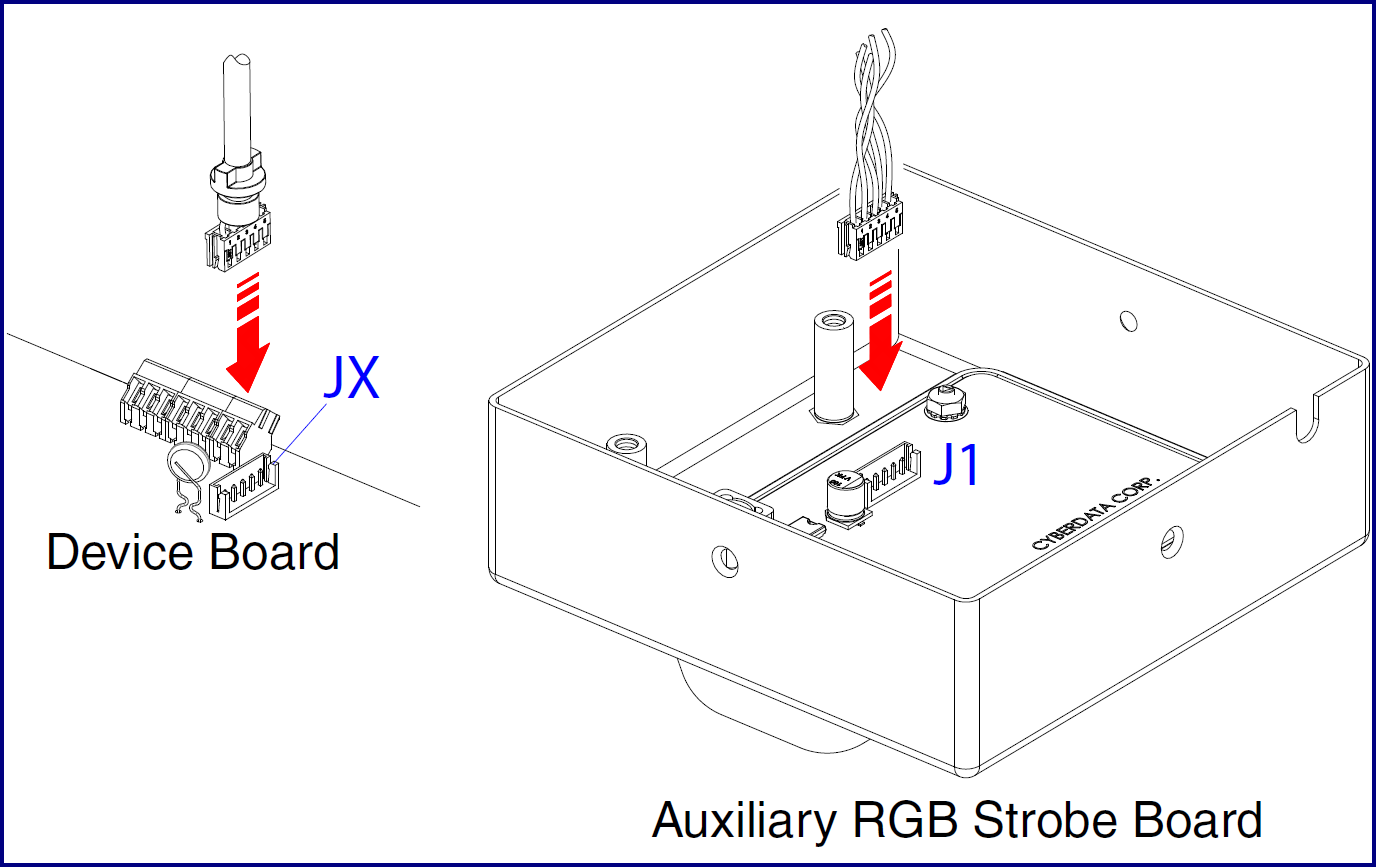
- Connections
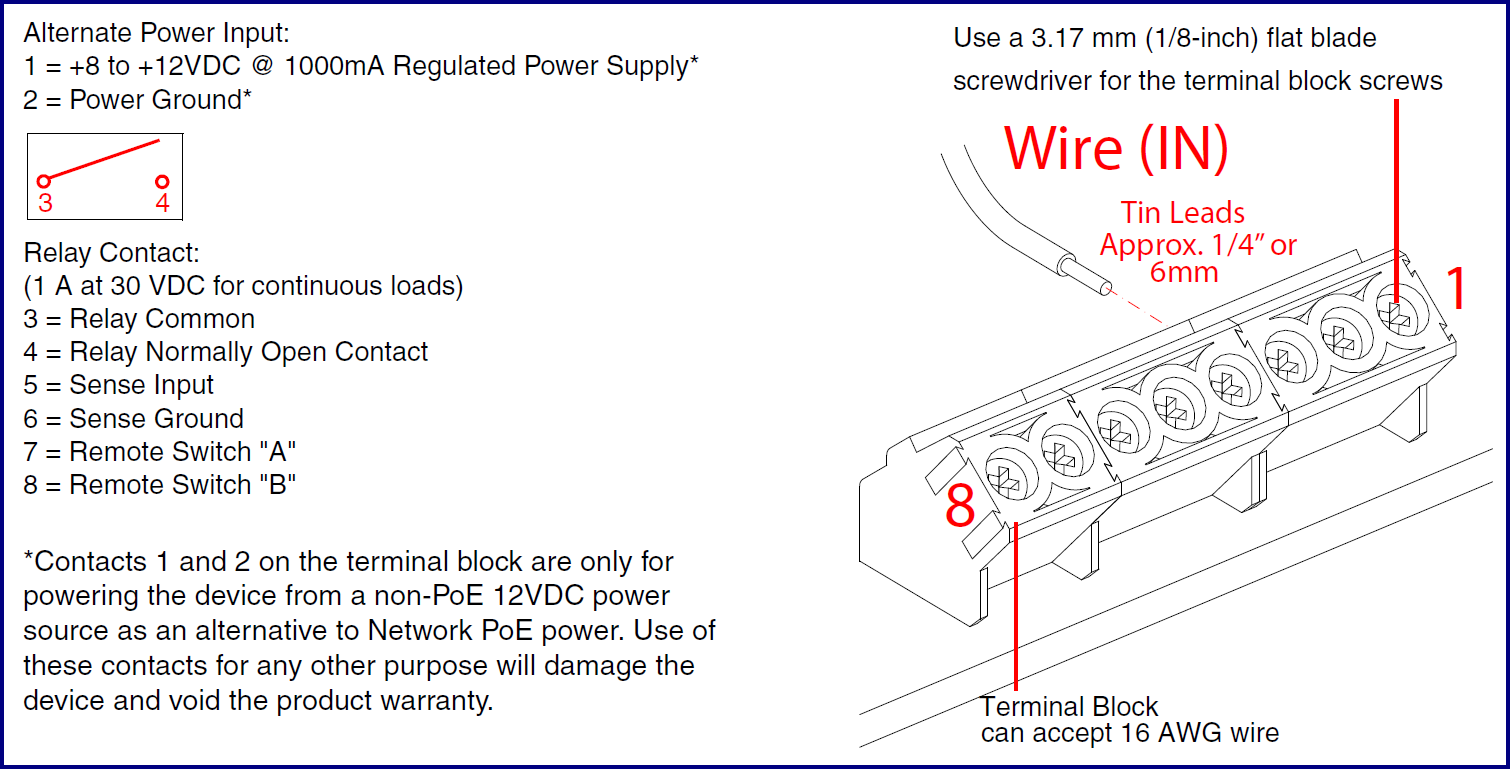
- Remote Switch Connection
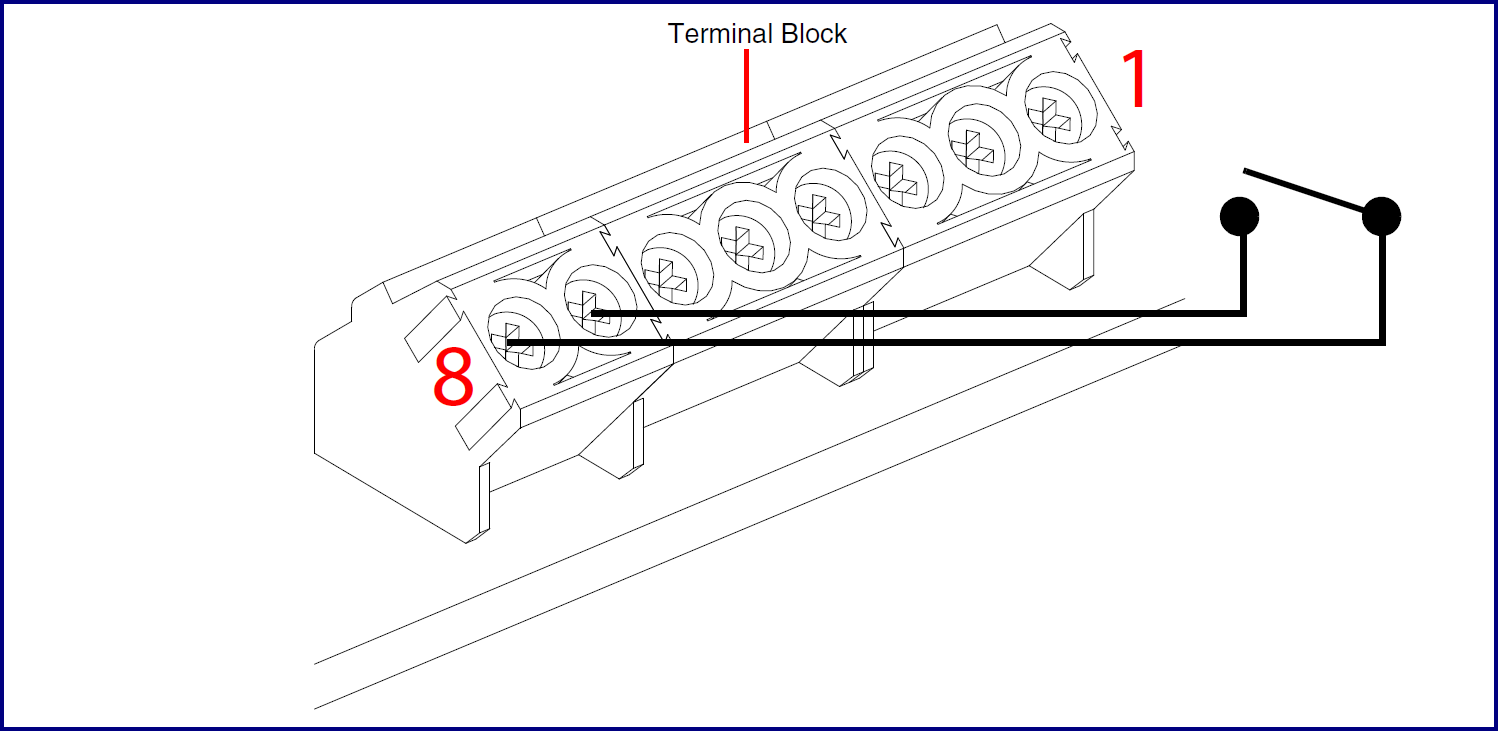
- Connecting to non-inductive type loads (Devices Less than 1A at 30 VDC)
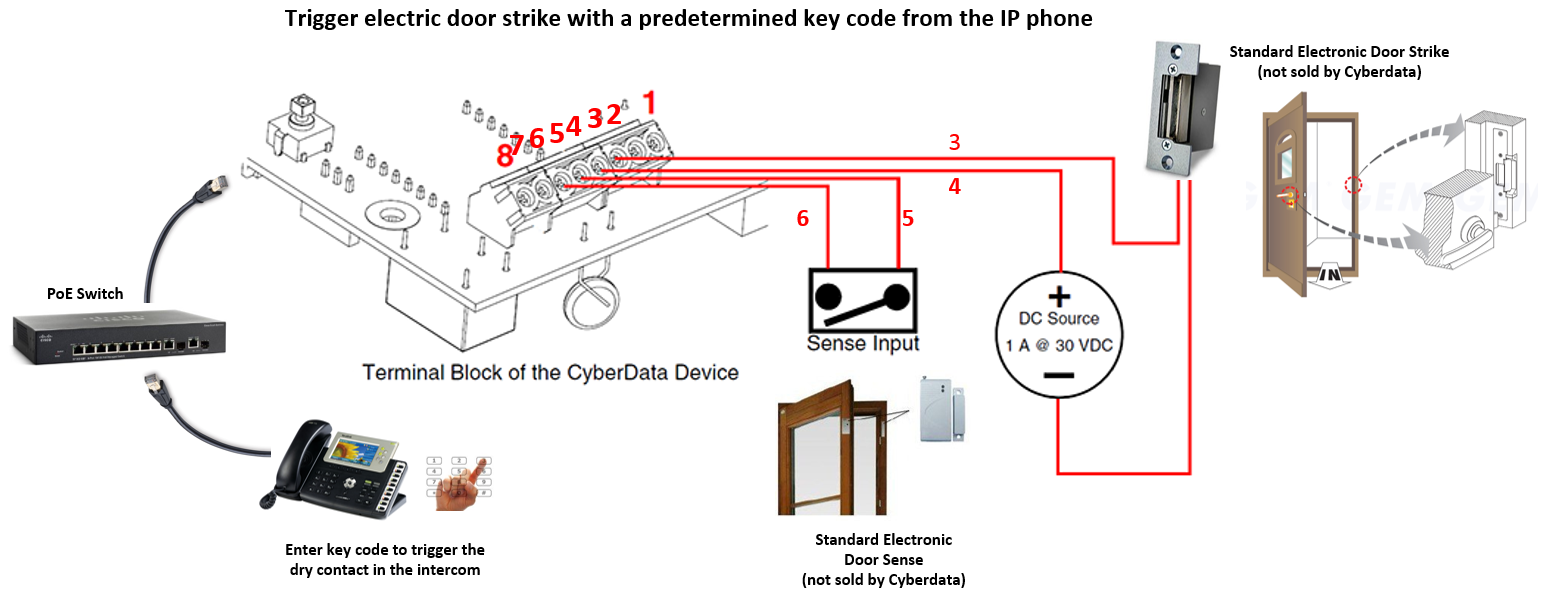
- Connecting to inductive type loads (Door Strike Intermediate Relay Module)
We highly recommend that inductive load and high current devices use our Door Strike Intermediate Relay Module product (CD# 011269).
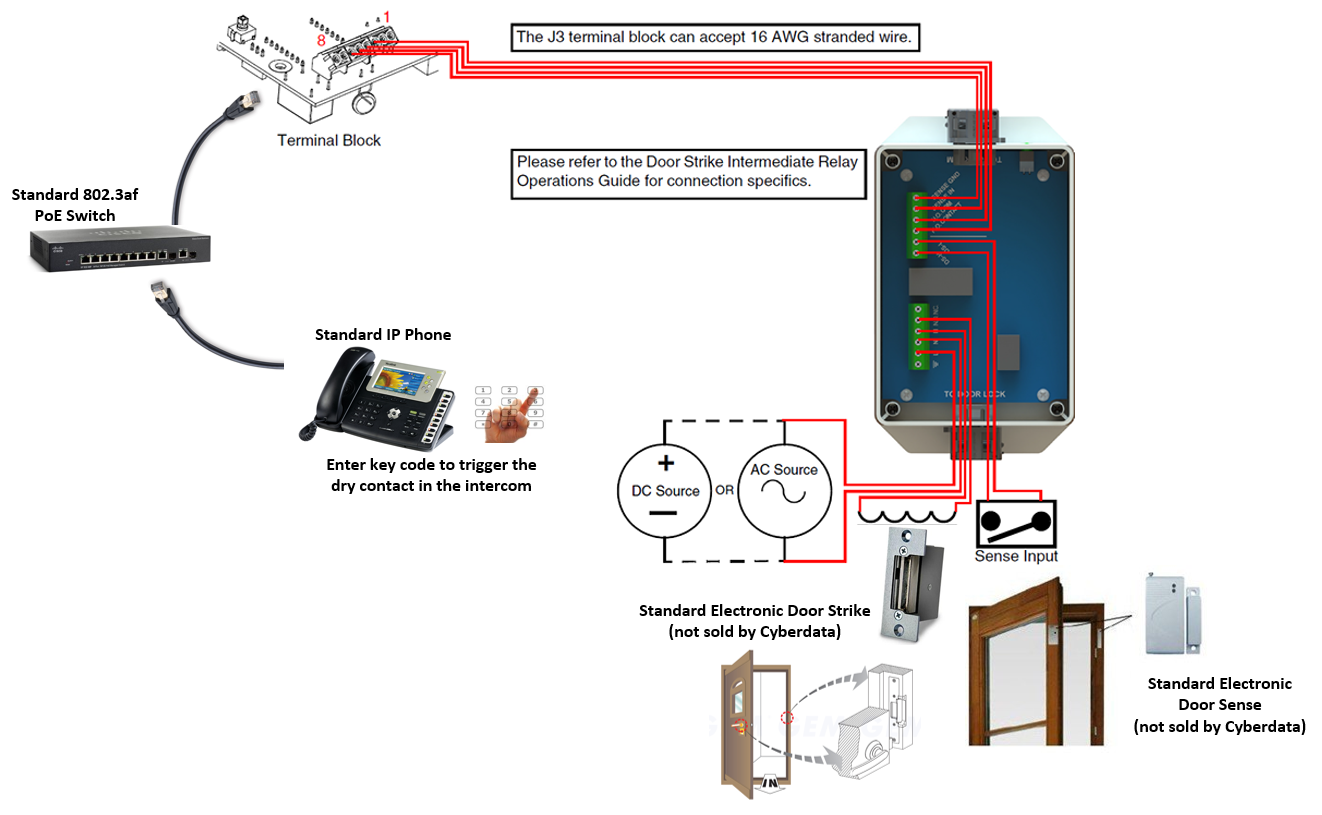
- Connecting to inductive type loads (Networked Dual Door Strike Relay)
We highly recommend that inductive load and high current devices use our Networked Dual Door Strike Relay product (CD# 011375).
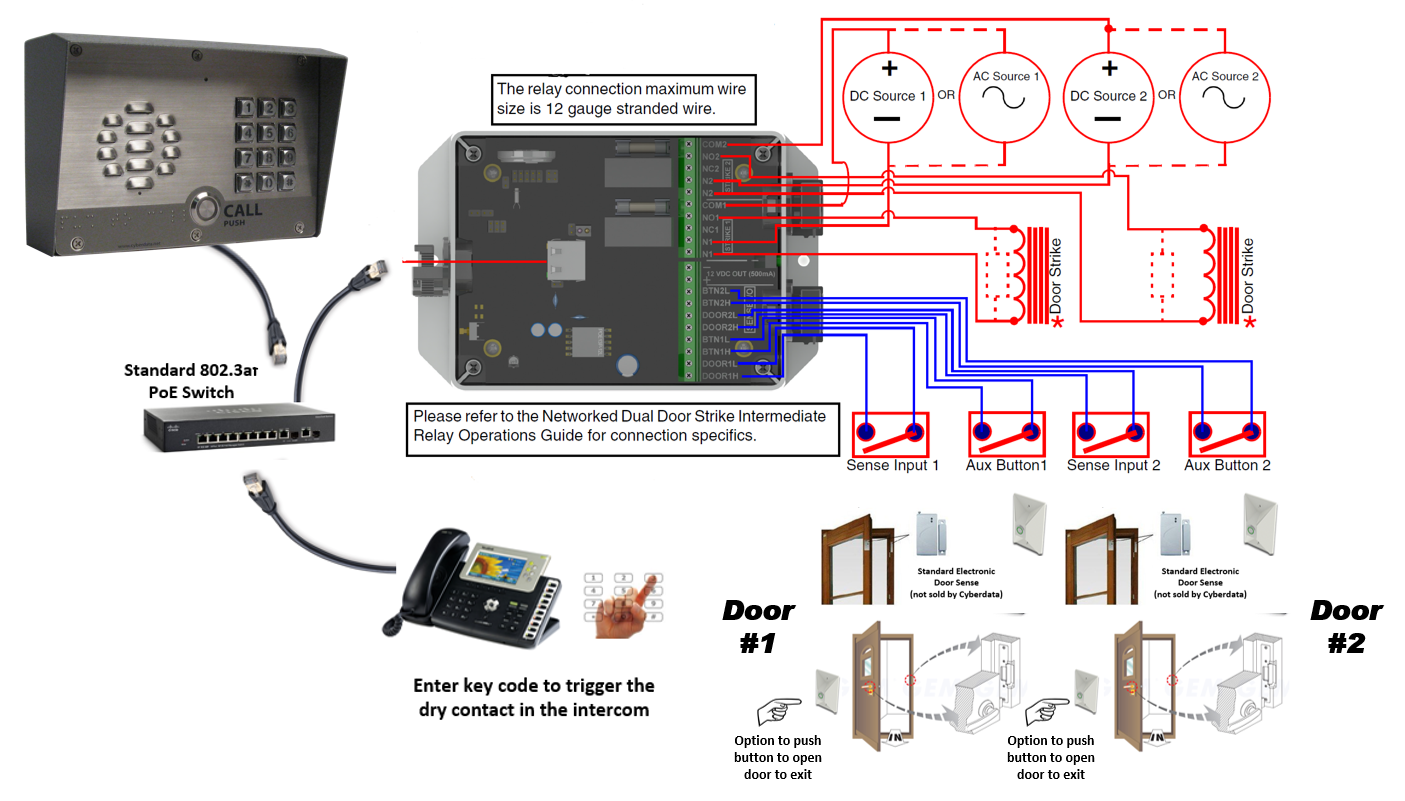
- Wall Mounting
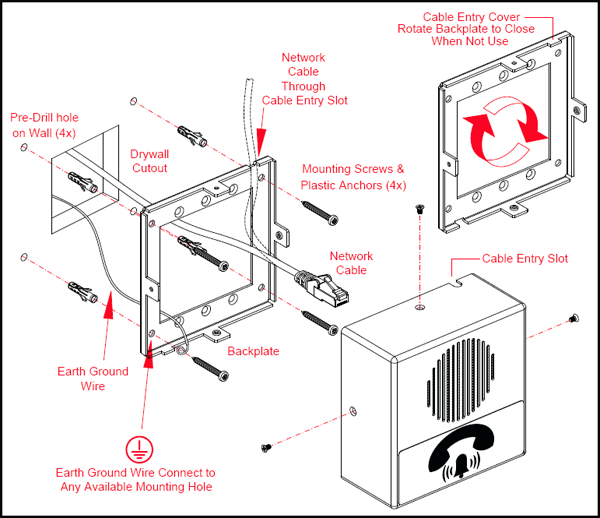
- Flush Mounting
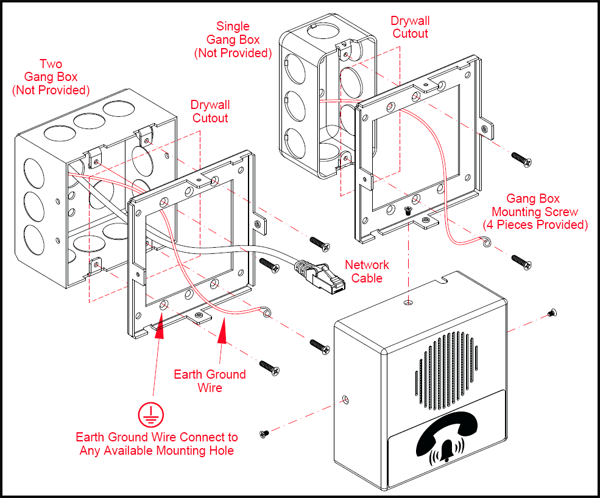
Serial Number begins with 3111xxxxx
| Documentation | |
|---|---|
| Description | Date |
| PDF Datasheet | DATE:7/22/19 |
| PDF Quick Start Guide | DATE:3/27/17 |
| PDF Quick Reference | DATE:3/27/17 |
| PDF Operations Guide (firmware version 11.7.3) | DATE:3/27/17 |
| PDF Operations Guide (firmware version 11.3.0) | DATE:10/28/15 |
| PDF Operations Guide (firmware version 11.1.0) | DATE:1/20/15 |
| PDF Operations Guide (firmware version 10.4.0) | DATE:10/6/14 |
| PDF CE Declaration of Conformity | DATE:2/23/17 |
| Connecting to Compatible IP-PBX Servers | |
| Firmware, Drivers & Utilities | |
| ZIP Firmware 11.8.0 | DATE: 6/19/17 |
| ZIP The SolarWinds TFTP server is used when autoprovisioning firmware updates or audio files. | |
| ZIP The Discovery Utility scans the network and reports back any found VoIP devices that are attached to the physical network. | |
Serial Number begins with 3112xxxxx
| Documentation | |
|---|---|
| Description | Date |
| PDF Datasheet | DATE:7/22/19 |
| PDF Quick Start Guide | DATE:8/8/19 |
| PDF Quick-Reference Placemat | DATE:8/8/19 |
| PDF Operations Guide (firmware version 20.0.0) | DATE:8/8/19 |
| PDF CE Declaration of Conformity | DATE:2/23/17 |
| Connecting to Compatible IP-PBX Servers | |
| Firmware, Drivers & Utilities | |
| ZIP Firmware 20.0.0 | DATE:3/8/19 |
| ZIP The SolarWinds TFTP server is used when autoprovisioning firmware updates or audio files. | |
| ZIP The Discovery Utility scans the network and reports back any found VoIP devices that are attached to the physical network. | |
Description
The CyberData InformaCast Enabled Office Ringer is a true SIP endpoint that can also receive Singlewire InformaCast notifications. Perfect for small offices or cubicles with its distinct ring tone, the Office Ringer is a Power-over-Ethernet (PoE 802.3af) and Voice-over-IP (VoIP) notification device that easily connects into existing local area networks (LANs) with a single cable connection.
The InformaCast Enabled Office Ringer provides an audible ring indication when part of a ring group. The Office Ringer also supports direct SIP voice paging and priority-based Multicast paging.
Features
InformaCast Features
Standard Features
Specs
| Ethernet I/F | 10/100 Mbps |
| Protocol | SIP RFC 3261 Compatible |
| Notification Software | Singlewire InformaCast v4.0 and above |
| Power Input | PoE 802.3af compliant or +8 to +12VDC @ 1000mA Regulated Power Supply (not included) |
| Speaker Output | 2 Watts Peak Power |
| On-Board Relay | 1A @ 30 VDC |
| Payload Types | G.711 a-law, G.711 μ-Law, G.722 and G.729 |
| Network Security | TLS/SSL 1.2 |
| Operating Range | Temperature: -40 degrees C to 55 degrees C (-40 degrees F to 131 degrees F) Humidity: 5-95%, non-condensing |
| Storage Temperature | -40 degrees C to 70 degrees C (-40 degrees F to 158 degrees F) |
| Storage Altitude | Up to 15,000 ft. (4573 m) |
| Dimensions* |
Length: 4.53 inches [115 mm] Width: 2.14 inches [54.3 mm] Height: 4.53 inches [115 mm] |
|
Weight Boxed Weight |
1.0 lbs. [0.45 kg] 2.0 lbs. [0.90 kg] |
| Compliance | CE; EMC Directive Class A EN 55032 & EN 55024, LV Safety Directive- EN 60950-1, RoHS Compliant, FCC; Part 15 Class A, Industry Canada; ICES-3 Class A, IEEE 802.3 Compliant |
| Warranty | 2 years limited |
| Part Number | 011311 |
*Dimensions are measured from the perspective of the product being upright with the front of the product facing you.
FAQs
What is multicast?
IP multicast is a technique for one-to-many communication over a local IP network. IGMP multicast is sent via UDP packets from a multicast server to a multicast receiver. This stream scales to a larger receiver population by not requiring prior knowledge of who or how many receivers there are. Multicast uses network infrastructure efficiently by requiring the source to send a packet only once, even if it needs to be delivered to many receivers. The network replicates the packet in order to reach multiple receivers only when necessary.
Multicast is a great alternative to SIP registration as it does not require that the recipient of the stream to register as an extension on an IP-PBX server.
CyberData products support both regular IGMP multicast as well as proprietary Polycom Group Paging.
How do I upgrade my firmware?
Go to the Downloads tab, click on the serial number range matching your device and download the firmware compatible with it. V3 Firmware is not backwards compatible. Please contact VoIP Technical Support for assistance before attempting a firmware upgrade on a Pre-V3 device. To load the firmware from your PC, see your Operations Guide.
The relay does not work. How do I fix this?
If the relay test button is working, the problem may result from interfacing with the IP phone where the DTMF tone is generated. To resolve this problem, please verify that the DTMF tone on the phone is set to out-of-band.
I was able to register your device with our SIP server, but when I tried to enter a DTMF tone there was no function.Make sure your SIP phone is set to 101 for the DTMF payload type (Out of Band RFC2833).
After a period of time, my device stops working or is unreachable.This is a common problem when the re-registration time value is not set correctly. On our device, you need to make sure that the re-registration time value (in minutes) is less than that is set on the IP-PBX server.
On an Asterisk-based VoIP SIP PBX system, the CyberData SIP Device status is "Busy" or ?Unreachable.
In the PBX setup page for the extension of the CyberData device, find the Qualify= value and change it to NO. If the Qualify= value requires a numeric value, then change it to 0. Note that on some Asterisk systems (such as Intuitive Voice) this value is called the Heartbeat= value. Set the Heartbeat= value to NO, and then save the settings. Also, on the product's SIP Setup page, make sure that the Register Expiration (minutes) setting is set to less than 6 minutes (5 minutes is good) because it needs to be a value less than the Asterisk default value of 6 minutes. Save the settings after changing the Register Expiration (minutes) setting.
What type of audio files can be uploaded into the Office Ringer?
RIFF (little-endian) data, WAVE audio, Microsoft PCM, 16 bit, mono 8000 Hz. You can use the free utility 'Audacity' (https://audacity.sourceforge.net/) to convert audio files into a format the device can recognize. When you export an audio file with this program, you can save the output as "WAV (Microsoft) signed 16 bit PCM."
Where can I specify the name of the device?
You can enter the desired device name (such as ?Door Intercom? [up to 25 Characters]) into the Extension ID field on the SIP Config web page.
On the V2 products, what happens during a firmware upload if the process gets corrupted?
To guard against failed firmware upgrades, units shipped from CyberData with v5.1.2 feature a built-in "fail safe" mechanism. Note that field upgrading earlier units with v5.x.x will not allow for this feature. The Intercom will store the "TFTP Server IP" and "New Filename" entered on the "Update Firmware" web page. If, during the boot process, the Intercom is unable to boot the firmware, it will attempt to download the stored image from the stored TFTP server.
I see in the electrical connection diagram in the Users Guide that there is a High PIV Ultra Fast switching diode. Do I need it, and if so do you have a source?
This High PIV Ultra Fast switching diode prevents CEMF kick back from an intermediary relay coil when power is cut and the coil field collapses. You could use an On-Semi MUR105 diode.
We have the Cisco 3550 switch and it looks like the unit is not able to negotiate the power with the switch. It keeps cycling over and over.
This happens because with default settings, the switch port is resetting power too quickly. Therefore, on the 3550 switch, on the switch port that the unit is attached to, please try adding the following CLI command: power inline delay shutdown 20 initial 300. That should keep power supplied until the unit can boot up all the way.
The CyberData device connected to a Dell Powerconnect 3524P or 3548P port did not stay linked up. The device comes up, and then it goes down, and then it comes up cycling.
If connected to a Linksys SRW208MP switch, the CyberData device stays up. Pantel, Cisco, or Linksys PoE endpoints all work on the Dell Powerconnect 3524P. A user tried hard coding the switch speed/duplex and tried four different Dell Powerconnect 3524P switches. Check to make sure the Dell Powerconnect 3524P has flow control enabled on the port for the CyberData device to power up properly. According to Dell: Flow Control Support (IEEE 802.3X): Flow control enables lower speed devices to communicate with higher speed devices by requesting that the higher speed device refrains from sending packets. Transmissions are temporarily halted to prevent buffer overflows. For information on configuring Flow Control for ports or LAGs, see "Defining Port Configuration" or "Defining LAG Parameters" in the Dell PowerConnect 35xx Systems User's Guide.
I am unable to connect with the unit when it is plugged into a Cisco SLM 224P switch.
The cables or switch ports that you are connecting to are set in switch or hub mode instead of endpoint stations. The MDIX setting needs to be changed to MDI since our VoIP products are end stations. From the Cisco SLM 224P User Guide:
Change to MDI: MDI/MDIX displays the Media Dependent Interface (MDI) / Media Dependent Interface with Crossover (MDIX) status on the port. Hubs and switches are deliberately wired the opposite of the way end stations are wired, so that when a hub or switch is connected to an end station, a straight through Ethernet cable can be used, and the pairs are matched up properly. When two hubs or switches are connected to each other, or two end stations are connected to each other, a crossover cable is used to ensure that the correct pairs are connected. The possible field values are: MDIX
Use for hubs and switches. MDI Use for end stations.I have a Cisco 6513 switch. When I plug in a CyberData VoIP device, the device constantly reboots and will not register to the SIP server.
Please adjust the switch power selection to Power inline static, as opposed to Power inline dynamic. This will allow the device to continuously receive 15.4W of power.
I have registered the device on Cisco Call Manager but am unable to register the device's Nightringer using the device's MAC address. How do I configure two extensions on Call Manager for the device?
Create a second directory number and user for the Nightringer extension. You may need to fudge a digit of the MAC Address so that Call Manager allows you to associate it to the new user. Be sure this MAC address does not match any other CyberData devices on your network.
I have a Cisco Catalyst series switch. How do I set the unit so that it can use PoE (under 15.4w) instead of an external power source?
There are known PoE limitations with third party devices on the Cisco Catalyst series switches. This includes the 2500, 3500, and 6500 series switches. It's important to keep in mind that CyberData devices are considered third party devices and require switch port setting adjustments. Be sure to turn power policing off if it has been enabled on your switch. Power policing is disabled by default. Also, configure your port for no shutdown. Use the following command to configure inline power: power inline static max 15400.
Installation
- Typical Installation

- Intercom to Auxiliary RGB Strobe Kit Connections
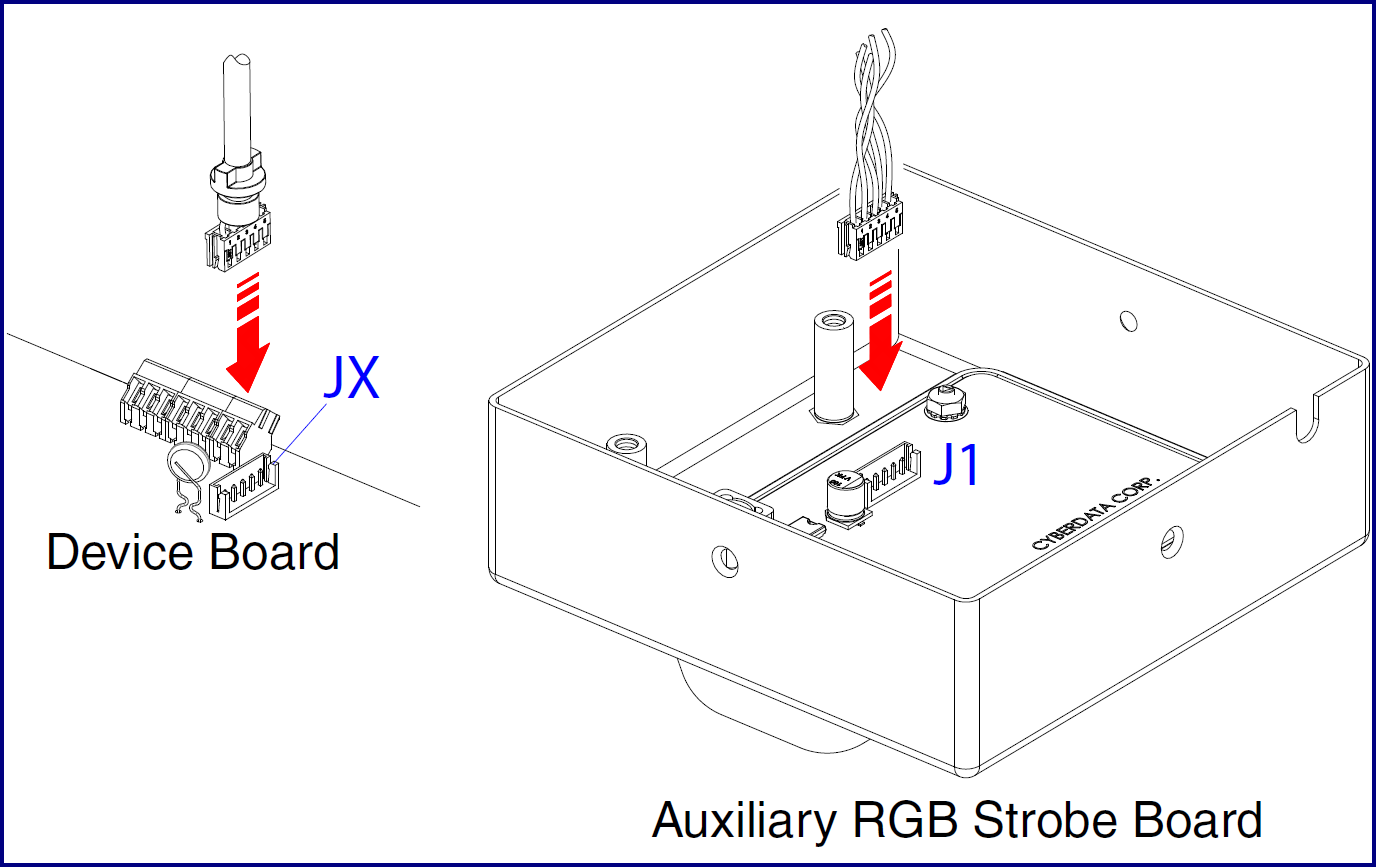
- Connections
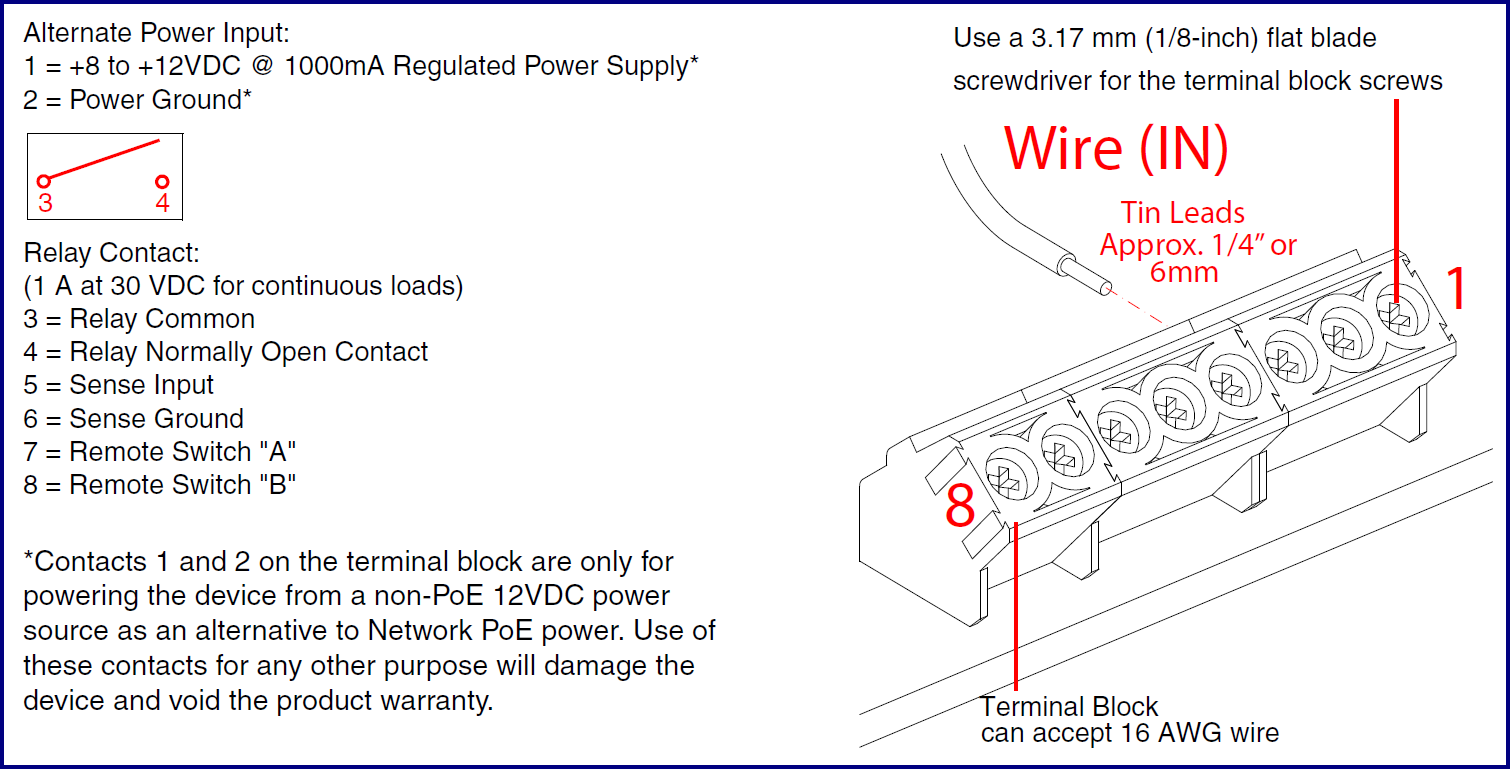
- Remote Switch Connection
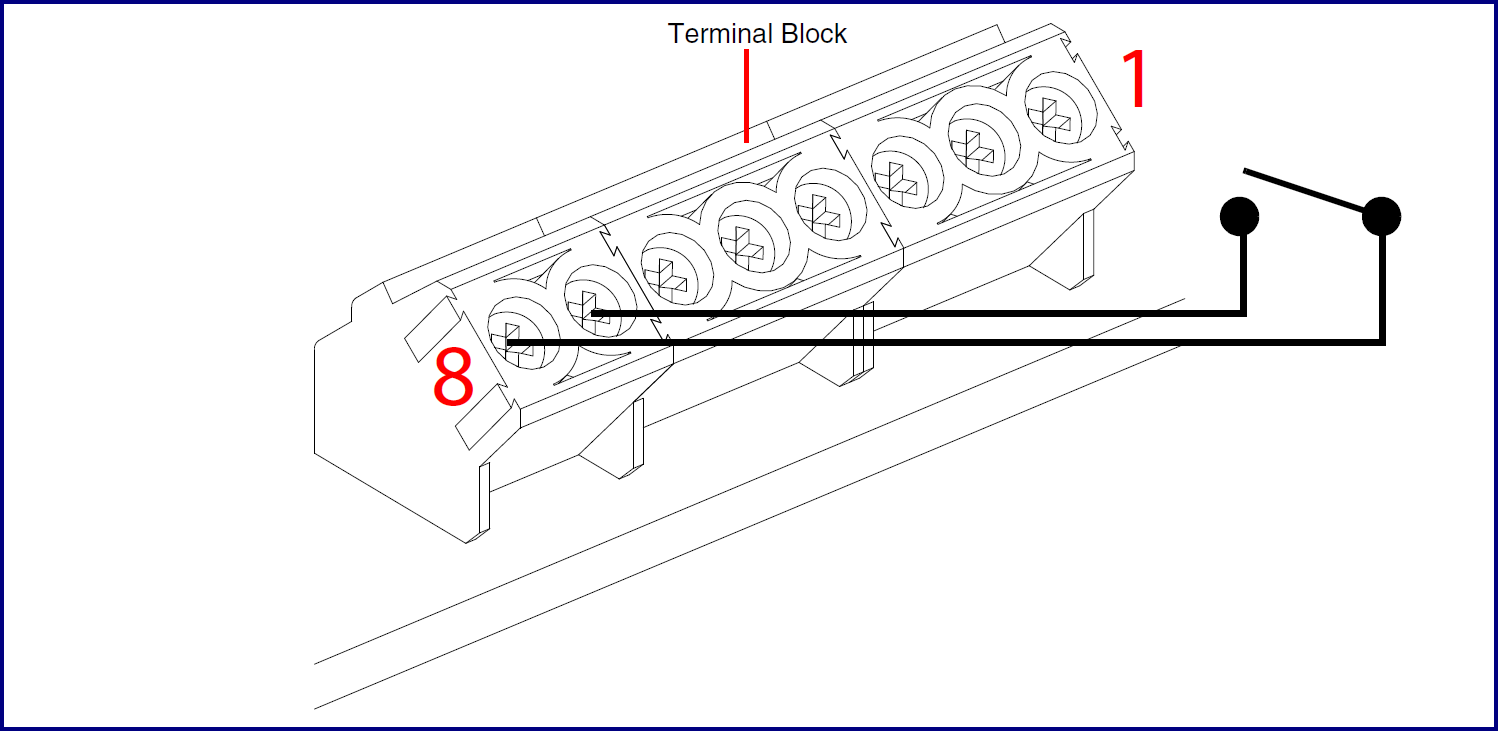
- Connecting to non-inductive type loads (Devices Less than 1A at 30 VDC)
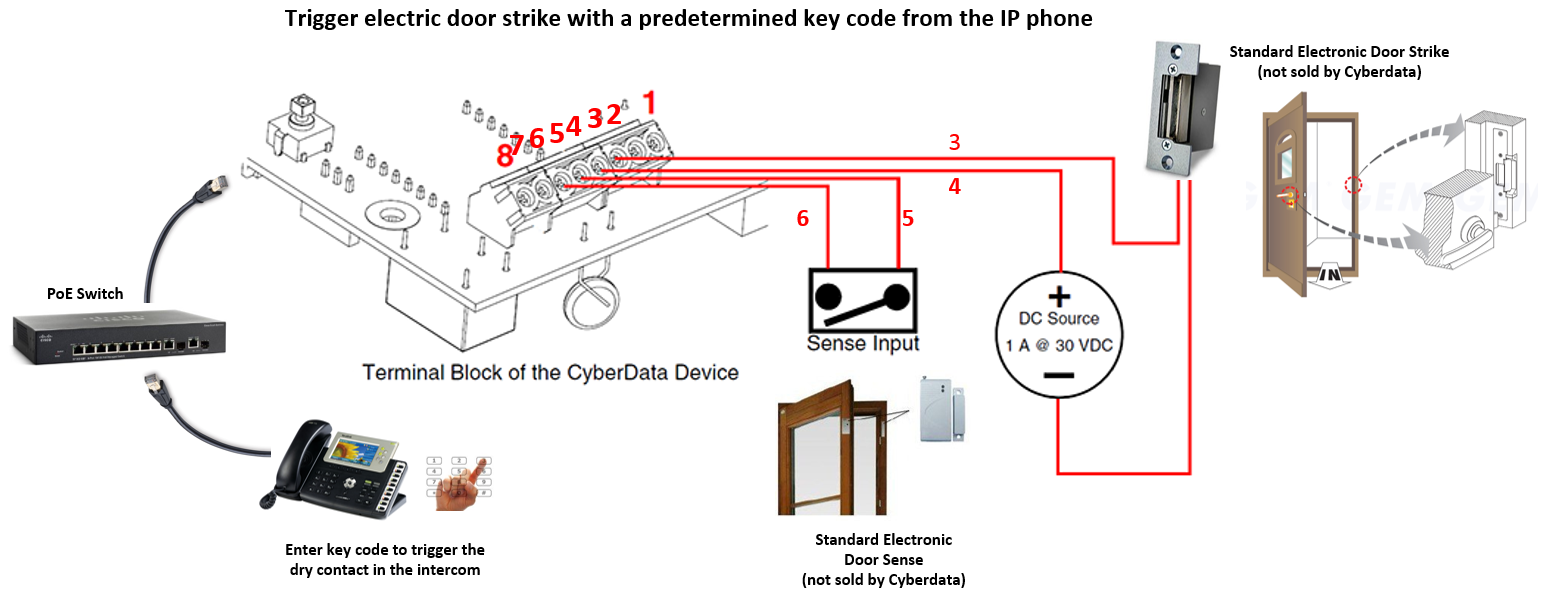
- Connecting to inductive type loads (Door Strike Intermediate Relay Module)
We highly recommend that inductive load and high current devices use our Door Strike Intermediate Relay Module product (CD# 011269).
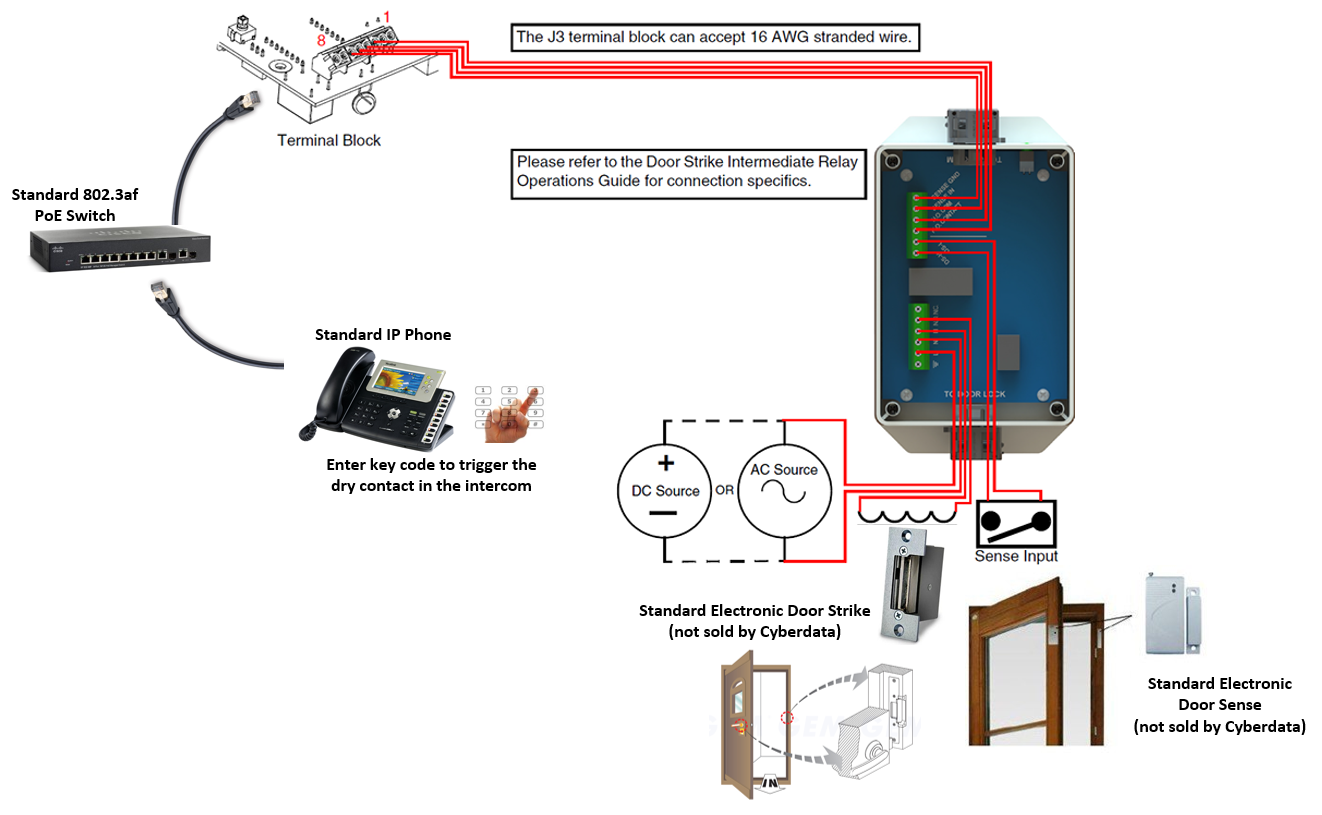
- Connecting to inductive type loads (Networked Dual Door Strike Relay)
We highly recommend that inductive load and high current devices use our Networked Dual Door Strike Relay product (CD# 011375).
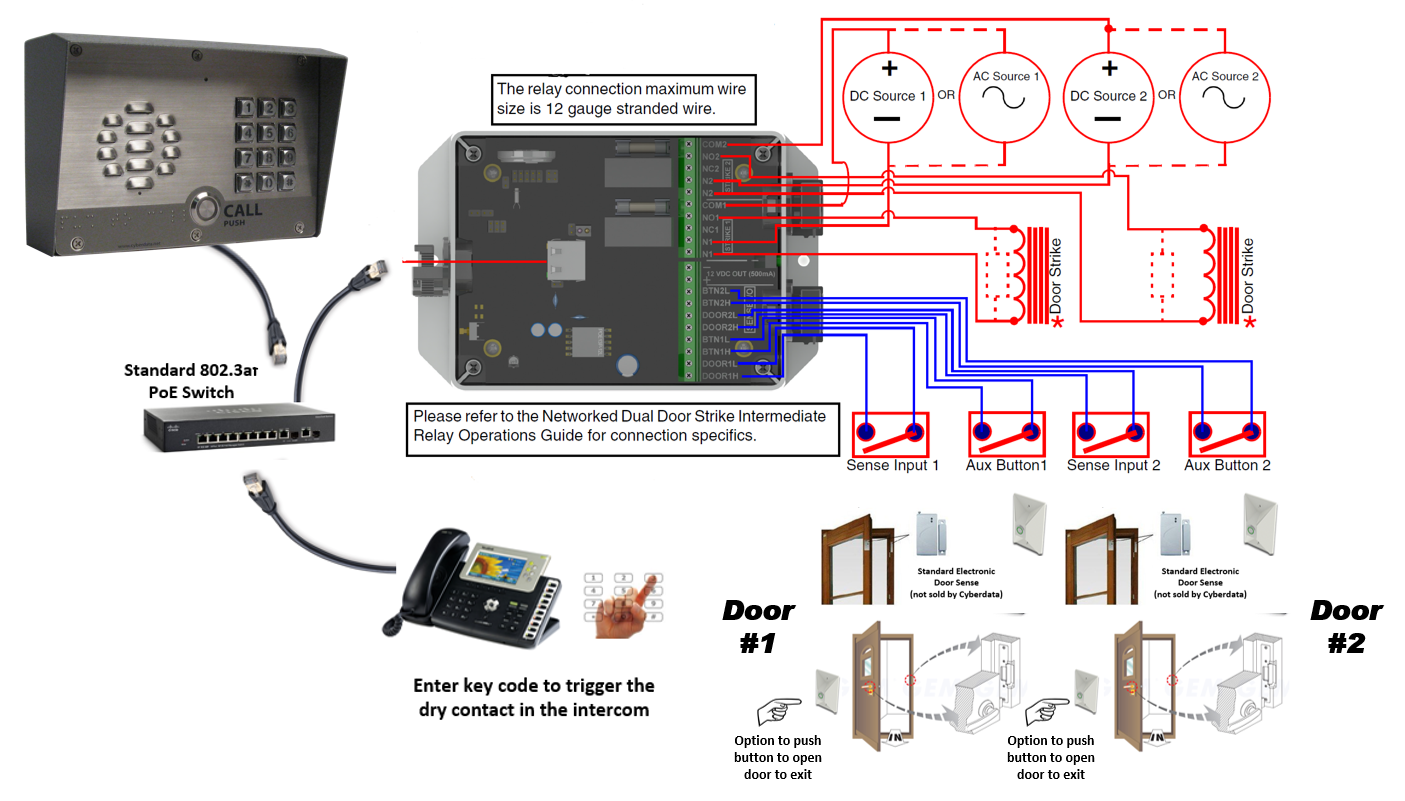
- Wall Mounting
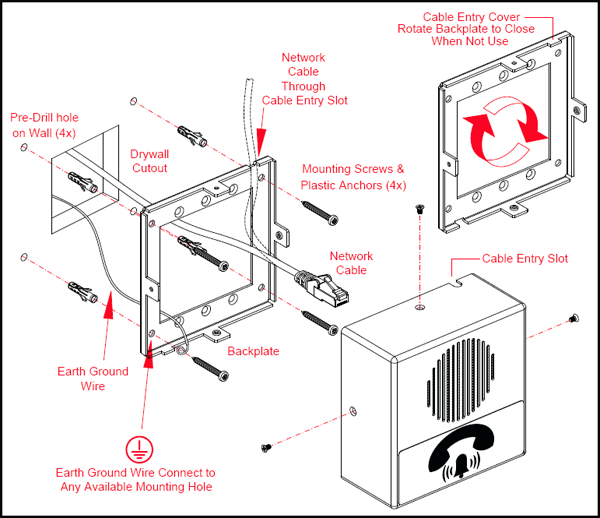
- Flush Mounting
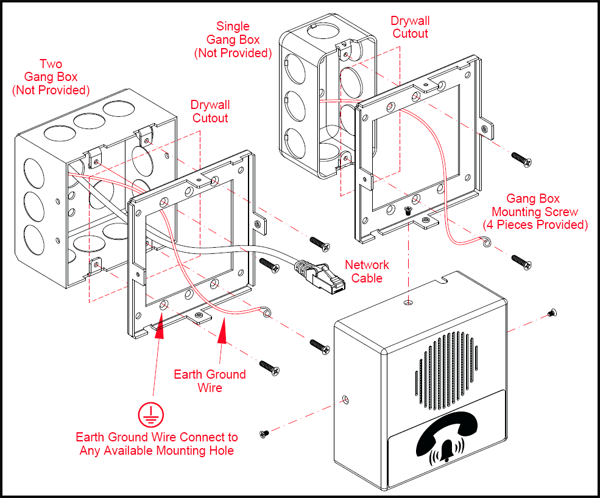
Downloads
Serial Number begins with 3111xxxxx
| Documentation | |
|---|---|
| Description | Date |
| PDF Datasheet | DATE:7/22/19 |
| PDF Quick Start Guide | DATE:3/27/17 |
| PDF Quick Reference | DATE:3/27/17 |
| PDF Operations Guide (firmware version 11.7.3) | DATE:3/27/17 |
| PDF Operations Guide (firmware version 11.3.0) | DATE:10/28/15 |
| PDF Operations Guide (firmware version 11.1.0) | DATE:1/20/15 |
| PDF Operations Guide (firmware version 10.4.0) | DATE:10/6/14 |
| PDF CE Declaration of Conformity | DATE:2/23/17 |
| Connecting to Compatible IP-PBX Servers | |
| Firmware, Drivers & Utilities | |
| ZIP Firmware 11.8.0 | DATE: 6/19/17 |
| ZIP The SolarWinds TFTP server is used when autoprovisioning firmware updates or audio files. | |
| ZIP The Discovery Utility scans the network and reports back any found VoIP devices that are attached to the physical network. | |
Serial Number begins with 3112xxxxx
| Documentation | |
|---|---|
| Description | Date |
| PDF Datasheet | DATE:7/22/19 |
| PDF Quick Start Guide | DATE:8/8/19 |
| PDF Quick-Reference Placemat | DATE:8/8/19 |
| PDF Operations Guide (firmware version 20.0.0) | DATE:8/8/19 |
| PDF CE Declaration of Conformity | DATE:2/23/17 |
| Connecting to Compatible IP-PBX Servers | |
| Firmware, Drivers & Utilities | |
| ZIP Firmware 20.0.0 | DATE:3/8/19 |
| ZIP The SolarWinds TFTP server is used when autoprovisioning firmware updates or audio files. | |
| ZIP The Discovery Utility scans the network and reports back any found VoIP devices that are attached to the physical network. | |




