011462 SIP Armored Steel Ringdown Phone - Contact Guardian Telecom (see below)
Part Number: 011462
MSRP: $0.00
- Description
- Features
- Specs
- FAQs
- Installation
- Downloads
To purchase this device, contact Guardian Telecom at sales@guardiantelecom.com
CyberData-powered SIP Armored Steel Ringdown Phone is a PoE-powered IP phone for environmentally demanding installations.
Powder-coated with stainless steel hardware for corrosion resistance.
Fully compatible with most on-premise and hosted IP-PBX systems, the CyberData-powered SIP Armored Steel Ringdown Phone provides a heavy-duty and industrial option for your VoIP project.
- PoE 802.3af enabled (Power-over-Ethernet)
- Corrosion-protected and powder coated
- Heavy duty G Type industrial handset
- Vandal-resistant armored handset cord with lanyard
- Magnetic reed hook switch to reduce parts subject to wear
- Surge arrestor to prevent voltage spike damage
- Easy support drill guides for top and bottom mount glands
- Electronic ringer
- Hearing aid compatible and receiver volume adjustment
- Electret noise-reducing microphone for clear communication
- Concurrent SIP call and multicast paging
- Supports SRST (Survivable Remote Site Telephony) in a Cisco environment
- Network web management and firmware download
| Ethernet I/F | 10/100 Mbps |
| Protocol | SIP RFC 3261 Compatible |
| Power Input | PoE 802.3af compliant or +24 VDC @ 1000mA Regulated Power Supply |
| On-Board Relay | 1A at 30 VDC |
| Environmental | Water/Dust Tight Enclosure: Type 4X and IP66 Temperature: -40° to +140°F (-40° to + 60°C) Humidity:0-95% RH Non-Condensing Dust Resistant: Full Gasket Faceplate |
| Storage Temperature | -40 degrees C to 70 degrees C (-40 degrees F to 158 degrees F) |
| Storage Altitude | Up to 15,000 ft. (4573 m) |
| IP Rating | IP66 |
| Payload Types | G711 A-Law and u-Law, G.722 |
| Dimensions** (**Dimensions are measured from the perspective of the product being upright with the front of the product facing you.) |
Length: 5.0 inches [127 mm], Width: 5.1 inches [130 mm], Height: 9.0 inches [229 mm] |
| Weight / Boxed Weight | 4 lbs (1.82 kg) / 6 lbs (2.7 kg) |
| Compliance | CE; EMC Directive – Class A EN 55032 & EN 55024, LV Safety Directive – EN 60950-1, RoHS Compliant, FCC; Part 15 Class A, Industry Canada; ICES-3 Class A, IEEE 802.3 Compliant |
| Warranty | 2 years limited |
| Part Number | 011462 |
When I set my device network mode to "Static" , after I save and reboot the unit, the count down time continuously recycles and never exits.
Once the IP address is physically changed to static mode, the webscreen does not know to change addresses and will attempt to re-connect to the original IP address. The solution is to monitor the timer and after it hits 0:00 on the first cycle close the browser and use the discovery or open a new browser to the new IP address.
I have plugged my device into the network and it can be discovered but the web interface will not open up?
In some instances when the device is initially plugged in, some of the registers may not be configured automatically with the correct data. Press and hold the device reset button for >10sec until the device announces that it is restoring factory settings. Wait approximately 1 min for the device to complete the reboot cycle and then retry.
I have plugged in my device to my network but the Discovery tool does not see the device.
There are several possibilities:Verify the device is powered up. You should see the Data/Ack LED's on the LAN connector on steady or blinking.Ensure you wait approx 45 sec for the boot up sequence to complete.Confirm your IP address
Press and hold reset button for approx 2 seconds then release. The IP address will be announced through the hands free speaker or the handset earpiece.If IP address is returned as 10.10.10.10 then the device failed to reach the DHCP server and it reset the IP to factory default. Verify network settings.Ensure multiple new devices were not added to network without pre-configuring the network settings Static Network only!How do I update my firmware?
Check to see if your current firmware is the latest version before attempting to update. Download the latest version firmware which includes the Update Firmware Utility. To upload the firmware from your PC, see your Operations Guide.
For additional support or answers to questions not covered on this page, who should I contact?
Contact CyberData Technical Support.
When dialling the three-digit DTMF tone on the IP phone, I can hear the DTMF-tones coming out of the speaker of the VoIP device but there is no relay action. The relay works when using the relay test-button on the configuration software. How do I fix this?
Since the relay test button is working, it seems like the problem results from interfacing with the IP phone where the DTMF tone is generated. To resolve this problem verify that the DTMF tone on the phone is set to out-of-band.
I was able to register your device with our SIP server, but when I tried to enter a DTMF tone there was no function.
Make sure your SIP phone is set to 101 for the DTMF payload type (Out of Band RFC2833).
After a period of time, my device stops working or is unreachable.
This is a common problem when the re-registration time value is not set correctly. On a CyberData device, you need to make sure that the re-registration time value (in minutes) is less than that is set on the IP-PBX server.
On an Asterisk-based VoIP SIP PBX system, the CyberData SIP Device status is "Busy" or "Unreachable". I have set up both the CyberData VoIP SIP device and the PBX extension information for the device. I can see the device on the network, am able to PING it, and can bring up the device web page with a browser. However, when I try to call it from a phone extension, I see the word "Busy" or "Unreachable" in the Asterisk log.
In the PBX setup page for the extension of the CyberData device, find the Qualify= value and change it to NO. If the Qualify= value requires a numeric value, then change it to 0.
Note that on some Asterisk systems (such as Intuitive Voice) this value is called the Heartbeat= value. Set the Heartbeat= value to NO, and then save the settings.
Also, on the product's SIP Setup page, make sure that the Register Expiration (minutes) setting is set to less than 6 minutes (5 minutes is good) because it needs to be a value less than the Asterisk default value of 6 minutes. Save the settings after changing the Register Expiration (minutes) setting.
What type of audio files can be uploaded into the device?
RIFF (little-endian) data, WAVE audio, Microsoft PCM, 16 bit, mono 8000 Hz
You can use the free utility'Audacity' (https://audacity.sourceforge.net/) to convert audio files into a format the device can recognize.
When you export an audio file with this program, you can save the output as "WAV (Microsoft) signed 16 bit PCM."
I see in the electrical connection diagram in the users guide that there is a High PIV Ultra Fast switching diode. Do I need it and if so do you have a source?
This High PIV Ultra Fast switching diode prevents CEMF kick back from an intermediary relay coil when power is cut and the coil field collapses. You could use an On-Semi MUR105 diode or an IN4007, which is readily available.
We have the Cisco 3550 switch and it looks like the unit is not able to negotiate the power with the switch. It keeps cycling over and over.
This happens because with default settings, the switch port is resetting power too quickly. Therefore, on the 3550 switch, on the switch port that the unit is attached to, please try adding the following CLI command:
power inline delay shutdown 20 initial 300
That should keep power supplied until the unit can boot up all the way.
The CyberData device connected to a Dell Powerconnect 3524P or 3548P port did not stay linked up. The device comes up, and then it goes down, and then it comes up cycling.
If connected to a Linksys SRW208MP switch, the CyberData device stays up.
Pantel, Cisco, or Linksys PoE endpoints all work on the Dell Powerconnect 3524P.
A user tried hard coding the switch speed/duplex and tried four different Dell Powerconnect 3524P switches.
Check to make sure the Dell Powerconnect 3524P has flow control enabled on the port for the CyberData device to power up properly.
According to Dell:
Flow Control Support (IEEE 802.3X): Flow control enables lower speed devices to communicate with higher speed devices by requesting that the higher speed device refrains from sending packets. Transmissions are temporarily halted to prevent buffer overflows. For information on configuring Flow Control for ports or LAGs, see "Defining Port Configuration" or "Defining LAG Parameters" in the Dellâ„¢ PowerConnectâ„¢ 35xx Systems User's Guide.
I am unable to connect with the unit when it is plugged into a Cisco SLM 224P switch.
The cables or switch ports that you are connecting to are set in switch or hub mode instead of endpoint stations. The MDIX setting needs to be changed to MDI since CyberData VoIP products are end stations.
From the Cisco SLM 224P User Guide:
Change to MDI:
MDI / MDIX ¬ Displays the Media Dependent Interface (MDI) / Media Dependent Interface with Crossover (MDIX) status on the port. Hubs and switches are deliberately wired the opposite of the way end stations are wired, so that when a hub or switch is connected to an end station, a straight through Ethernet cable can be used, and the pairs are matched up properly. When two hubs or switches are connected to each other, or two end stations are connected to each other, a crossover cable is used to ensure that the correct pairs are connected. The possible field values are:- MDIX ¬ Use for hubs and switches.
MDI ¬ Use for end stations.I have a Cisco 6513 switch. When I plug in a CyberData device, the device constantly reboots and will not register to the SIP server.
Adjust the switch power selection to Power inline static, as opposed to Power inline dynamic. This will allow the device to continuously receive 15.4W of power.
We have registered the device on Cisco Call Manager but are unable to register the device's Nightringer using the device's MAC address. How do I configure two extensions on Call Manager for the device?
Create a second directory number and user for the Nightringer extension. You may need to fudge a digit of the MAC Address so that Call Manager allows you to associate it to the new user. Be sure this MAC address does not match any other devices on your network.
Typical Installation

Dimensions
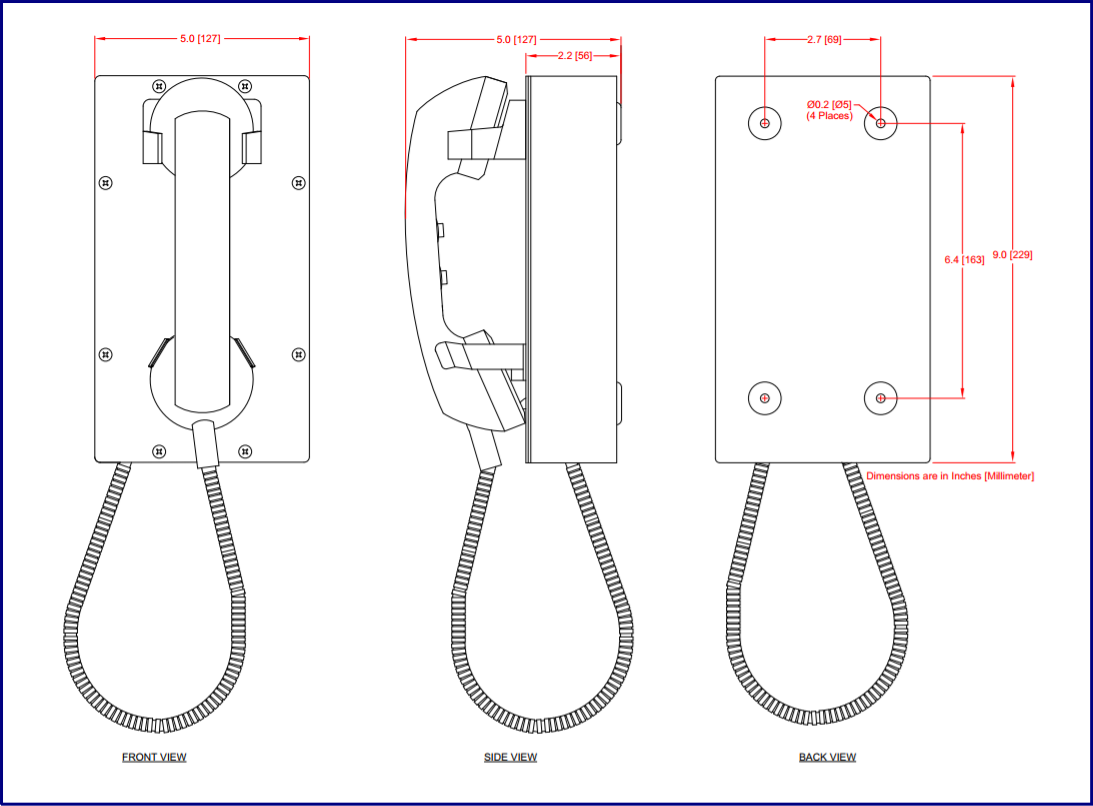
Description
To purchase this device, contact Guardian Telecom at sales@guardiantelecom.com
CyberData-powered SIP Armored Steel Ringdown Phone is a PoE-powered IP phone for environmentally demanding installations.
Powder-coated with stainless steel hardware for corrosion resistance.
Fully compatible with most on-premise and hosted IP-PBX systems, the CyberData-powered SIP Armored Steel Ringdown Phone provides a heavy-duty and industrial option for your VoIP project.
Features
- PoE 802.3af enabled (Power-over-Ethernet)
- Corrosion-protected and powder coated
- Heavy duty G Type industrial handset
- Vandal-resistant armored handset cord with lanyard
- Magnetic reed hook switch to reduce parts subject to wear
- Surge arrestor to prevent voltage spike damage
- Easy support drill guides for top and bottom mount glands
- Electronic ringer
- Hearing aid compatible and receiver volume adjustment
- Electret noise-reducing microphone for clear communication
- Concurrent SIP call and multicast paging
- Supports SRST (Survivable Remote Site Telephony) in a Cisco environment
- Network web management and firmware download
Specs
| Ethernet I/F | 10/100 Mbps |
| Protocol | SIP RFC 3261 Compatible |
| Power Input | PoE 802.3af compliant or +24 VDC @ 1000mA Regulated Power Supply |
| On-Board Relay | 1A at 30 VDC |
| Environmental | Water/Dust Tight Enclosure: Type 4X and IP66 Temperature: -40° to +140°F (-40° to + 60°C) Humidity:0-95% RH Non-Condensing Dust Resistant: Full Gasket Faceplate |
| Storage Temperature | -40 degrees C to 70 degrees C (-40 degrees F to 158 degrees F) |
| Storage Altitude | Up to 15,000 ft. (4573 m) |
| IP Rating | IP66 |
| Payload Types | G711 A-Law and u-Law, G.722 |
| Dimensions** (**Dimensions are measured from the perspective of the product being upright with the front of the product facing you.) |
Length: 5.0 inches [127 mm], Width: 5.1 inches [130 mm], Height: 9.0 inches [229 mm] |
| Weight / Boxed Weight | 4 lbs (1.82 kg) / 6 lbs (2.7 kg) |
| Compliance | CE; EMC Directive – Class A EN 55032 & EN 55024, LV Safety Directive – EN 60950-1, RoHS Compliant, FCC; Part 15 Class A, Industry Canada; ICES-3 Class A, IEEE 802.3 Compliant |
| Warranty | 2 years limited |
| Part Number | 011462 |
FAQs
When I set my device network mode to "Static" , after I save and reboot the unit, the count down time continuously recycles and never exits.
Once the IP address is physically changed to static mode, the webscreen does not know to change addresses and will attempt to re-connect to the original IP address. The solution is to monitor the timer and after it hits 0:00 on the first cycle close the browser and use the discovery or open a new browser to the new IP address.
I have plugged my device into the network and it can be discovered but the web interface will not open up?
In some instances when the device is initially plugged in, some of the registers may not be configured automatically with the correct data. Press and hold the device reset button for >10sec until the device announces that it is restoring factory settings. Wait approximately 1 min for the device to complete the reboot cycle and then retry.
I have plugged in my device to my network but the Discovery tool does not see the device.
There are several possibilities:Verify the device is powered up. You should see the Data/Ack LED's on the LAN connector on steady or blinking.Ensure you wait approx 45 sec for the boot up sequence to complete.Confirm your IP address
Press and hold reset button for approx 2 seconds then release. The IP address will be announced through the hands free speaker or the handset earpiece.If IP address is returned as 10.10.10.10 then the device failed to reach the DHCP server and it reset the IP to factory default. Verify network settings.Ensure multiple new devices were not added to network without pre-configuring the network settings Static Network only!How do I update my firmware?
Check to see if your current firmware is the latest version before attempting to update. Download the latest version firmware which includes the Update Firmware Utility. To upload the firmware from your PC, see your Operations Guide.
For additional support or answers to questions not covered on this page, who should I contact?
Contact CyberData Technical Support.
When dialling the three-digit DTMF tone on the IP phone, I can hear the DTMF-tones coming out of the speaker of the VoIP device but there is no relay action. The relay works when using the relay test-button on the configuration software. How do I fix this?
Since the relay test button is working, it seems like the problem results from interfacing with the IP phone where the DTMF tone is generated. To resolve this problem verify that the DTMF tone on the phone is set to out-of-band.
I was able to register your device with our SIP server, but when I tried to enter a DTMF tone there was no function.
Make sure your SIP phone is set to 101 for the DTMF payload type (Out of Band RFC2833).
After a period of time, my device stops working or is unreachable.
This is a common problem when the re-registration time value is not set correctly. On a CyberData device, you need to make sure that the re-registration time value (in minutes) is less than that is set on the IP-PBX server.
On an Asterisk-based VoIP SIP PBX system, the CyberData SIP Device status is "Busy" or "Unreachable". I have set up both the CyberData VoIP SIP device and the PBX extension information for the device. I can see the device on the network, am able to PING it, and can bring up the device web page with a browser. However, when I try to call it from a phone extension, I see the word "Busy" or "Unreachable" in the Asterisk log.
In the PBX setup page for the extension of the CyberData device, find the Qualify= value and change it to NO. If the Qualify= value requires a numeric value, then change it to 0.
Note that on some Asterisk systems (such as Intuitive Voice) this value is called the Heartbeat= value. Set the Heartbeat= value to NO, and then save the settings.
Also, on the product's SIP Setup page, make sure that the Register Expiration (minutes) setting is set to less than 6 minutes (5 minutes is good) because it needs to be a value less than the Asterisk default value of 6 minutes. Save the settings after changing the Register Expiration (minutes) setting.
What type of audio files can be uploaded into the device?
RIFF (little-endian) data, WAVE audio, Microsoft PCM, 16 bit, mono 8000 Hz
You can use the free utility'Audacity' (https://audacity.sourceforge.net/) to convert audio files into a format the device can recognize.
When you export an audio file with this program, you can save the output as "WAV (Microsoft) signed 16 bit PCM."
I see in the electrical connection diagram in the users guide that there is a High PIV Ultra Fast switching diode. Do I need it and if so do you have a source?
This High PIV Ultra Fast switching diode prevents CEMF kick back from an intermediary relay coil when power is cut and the coil field collapses. You could use an On-Semi MUR105 diode or an IN4007, which is readily available.
We have the Cisco 3550 switch and it looks like the unit is not able to negotiate the power with the switch. It keeps cycling over and over.
This happens because with default settings, the switch port is resetting power too quickly. Therefore, on the 3550 switch, on the switch port that the unit is attached to, please try adding the following CLI command:
power inline delay shutdown 20 initial 300
That should keep power supplied until the unit can boot up all the way.
The CyberData device connected to a Dell Powerconnect 3524P or 3548P port did not stay linked up. The device comes up, and then it goes down, and then it comes up cycling.
If connected to a Linksys SRW208MP switch, the CyberData device stays up.
Pantel, Cisco, or Linksys PoE endpoints all work on the Dell Powerconnect 3524P.
A user tried hard coding the switch speed/duplex and tried four different Dell Powerconnect 3524P switches.
Check to make sure the Dell Powerconnect 3524P has flow control enabled on the port for the CyberData device to power up properly.
According to Dell:
Flow Control Support (IEEE 802.3X): Flow control enables lower speed devices to communicate with higher speed devices by requesting that the higher speed device refrains from sending packets. Transmissions are temporarily halted to prevent buffer overflows. For information on configuring Flow Control for ports or LAGs, see "Defining Port Configuration" or "Defining LAG Parameters" in the Dellâ„¢ PowerConnectâ„¢ 35xx Systems User's Guide.
I am unable to connect with the unit when it is plugged into a Cisco SLM 224P switch.
The cables or switch ports that you are connecting to are set in switch or hub mode instead of endpoint stations. The MDIX setting needs to be changed to MDI since CyberData VoIP products are end stations.
From the Cisco SLM 224P User Guide:
Change to MDI:
MDI / MDIX ¬ Displays the Media Dependent Interface (MDI) / Media Dependent Interface with Crossover (MDIX) status on the port. Hubs and switches are deliberately wired the opposite of the way end stations are wired, so that when a hub or switch is connected to an end station, a straight through Ethernet cable can be used, and the pairs are matched up properly. When two hubs or switches are connected to each other, or two end stations are connected to each other, a crossover cable is used to ensure that the correct pairs are connected. The possible field values are:- MDIX ¬ Use for hubs and switches.
MDI ¬ Use for end stations.I have a Cisco 6513 switch. When I plug in a CyberData device, the device constantly reboots and will not register to the SIP server.
Adjust the switch power selection to Power inline static, as opposed to Power inline dynamic. This will allow the device to continuously receive 15.4W of power.
We have registered the device on Cisco Call Manager but are unable to register the device's Nightringer using the device's MAC address. How do I configure two extensions on Call Manager for the device?
Create a second directory number and user for the Nightringer extension. You may need to fudge a digit of the MAC Address so that Call Manager allows you to associate it to the new user. Be sure this MAC address does not match any other devices on your network.
Installation
Typical Installation

Dimensions
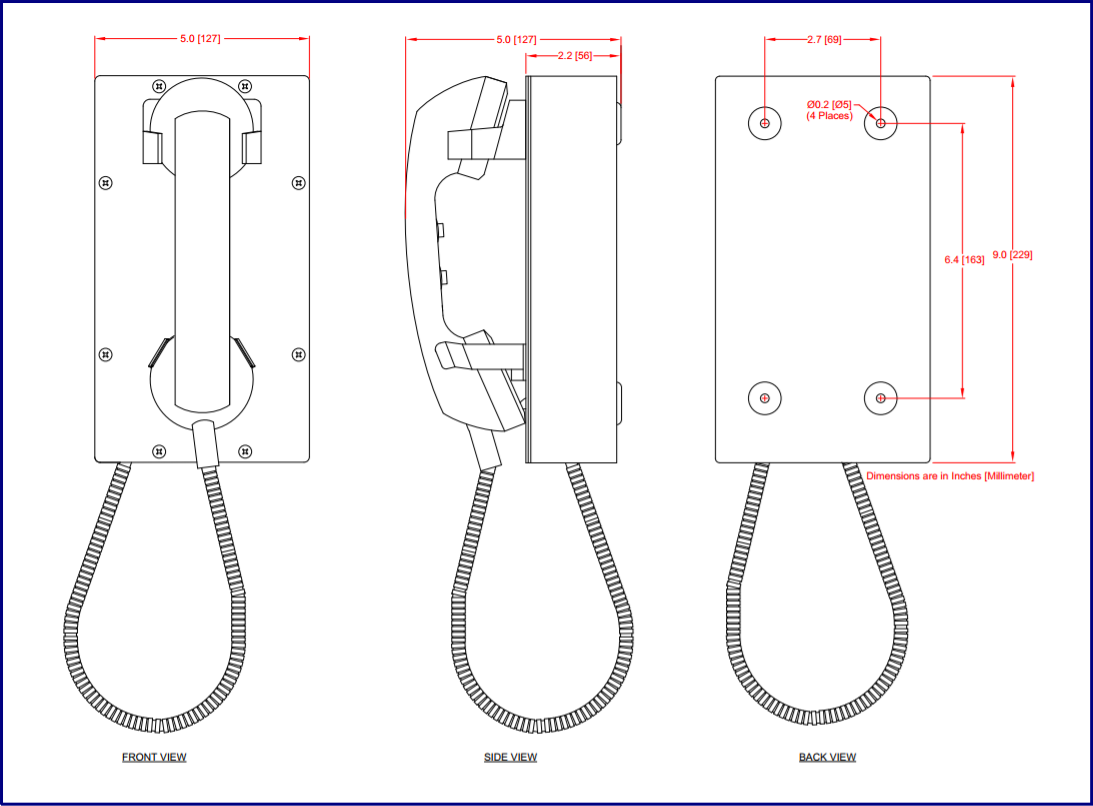
Downloads



