011304 InformaCast® Enabled Emergency Indoor Intercom
Part Number: 011304
MSRP: $623.00
- Description
- Features
- Specs
- FAQs
- Installation
- Downloads
The CyberData InformaCast Enabled Emergency Indoor Intercom can receive InformaCast notification messages, deliver two-way communication and provide secure access
control for your VoIP phone system. These devices are perfect for a multitude of indoor settings, such as commercial or residential facilities, schools and universities, retail establishments, warehouses, and manufacturing plants.
InformaCast Features
- Capable of receiving Singlewire InformaCast notification messages
- Compatible with Singlewire InformaCast v12.1, including support for downloading SIP credentials from InformaCast
- Supports Singlewire InformaCast High Quality Audio
Standard Features
- Full duplex audio with enhanced acoustic echo cancelling
- Half duplex push-to-talk audio from the phone side using the phone's keypad or from the intercom side using the call button
- Simultaneous SIP and multicast
- Supports user-uploadable ring and alert tones
- Loud/Night Ringer function - second SIP extension
- Can receive pages directly from Poly phones as well as other devices that send standard multicast
- DTMF-controlled dry relay contact for auxiliary control
- Door closure and tamper alert signal
- Network volume control
- Supports Auxiliary Strobe Kit for visual notification
- Intended for indoor use only
- TLS 1.2 and SRTP enhanced security for IP endpoints in a local or cloud-based environment
- Autoprovisioning via HTTP, HTTPS, or TFTP
- HTTPS or HTTP web-based configuration. HTTPS is enabled by default
- Configurable event generation for device health and status monitoring
- 802.11q VLAN tagging
- Web-based upgradeable firmware
- Support for Cisco SRST resiliency
| Ethernet I/F | 10/100 Mbps |
| Protocol | SIP RFC 3261 Compatible |
| Notification Software | Singlewire InformaCast v4.0 and above |
| Power Input | PoE 802.3af compliant or +8 to +12VDC @ 1000mA Regulated Power Supply (not included) |
| Audio Output (Max) Power Rating (Max) |
802.3af: 86dB @ 1 meter 802.3af: 5-Watts |
| On-Board Relay | 1A @ 30 VDC |
| Payload Types | G.711 a-law, G.711 μ-Law, G.722 and G.729 |
| Network Security | TLS 1.2, SRTP, HTTPS |
| Operating Range | Temperature: -40 degrees C to 55 degrees C (-40 degrees F to 131 degrees F) Humidity: 5-95%, non-condensing |
| Storage Temperature | -40 degrees C to 70 degrees C (-40 degrees F to 158 degrees F) |
| Storage Altitude | Up to 15,000 ft. (4573 m) |
| Dimensions* |
Length: 4.53 inches [115 mm] Width: 2.22 inches [56.3 mm] Height: 4.53 inches [115 mm] |
|
Weight Boxed Weight |
1.0 lbs. [0.45 kg] 2.0 lbs. [0.90 kg] |
| Compliance | CE: EMC Directive – Class A EN 55032 & EN 55024, LV Safety Directive EN 62368-1; RoHS Compliant; FCC Part 15 Class; Industry Canada ICES-3 Class A; IEEE 802.3 Compliant; TAA Compliant |
| Warranty | 5 Years Limited |
| Part Number | 011304 |
*Dimensions are measured from the perspective of the product being upright with the front of the product facing you.
How do I upgrade my firmware?
Go to the Downloads tab, click on the serial number range matching your device and download the firmware compatible with it. V3 Firmware is not backwards compatible. Please contact VoIP Technical Support for assistance before attempting a firmware upgrade on a Pre-V3 device. To load the firmware from your PC, see your Operations Guide.
The relay does not work. How do I fix this?
If the relay test button is working, the problem may result from interfacing with the IP phone where the DTMF tone is generated. To resolve this problem, please verify that the DTMF tone on the phone is set to out-of-band.
I was able to register your device with our SIP server, but when I tried to enter a DTMF tone there was no function.
Make sure your SIP phone is set to 101 for the DTMF payload type (Out of Band RFC2833).
After a period of time, my device stops working or is unreachable.
This is a common problem when the re-registration time value is not set correctly. On our device, you need to make sure that the re-registration time value (in minutes) is less than that is set on the IP-PBX server.
On an Asterisk-based VoIP SIP PBX system, the CyberData SIP Device status is "Busy" or "Unreachable."
In the PBX setup page for the extension of the CyberData device, find the Qualify= value and change it to NO. If the Qualify= value requires a numeric value, then change it to 0. Note that on some Asterisk systems (such as Intuitive Voice) this value is called the Heartbeat= value. Set the Heartbeat= value to NO, and then save the settings. Also, on the product's SIP Setup page, make sure that the Register Expiration (minutes) setting is set to less than 6 minutes (5 minutes is good) because it needs to be a value less than the Asterisk default value of 6 minutes. Save the settings after changing the Register Expiration (minutes) setting.
What type of audio files can be uploaded into the intercom?
RIFF (little-endian) data, WAVE audio, Microsoft PCM, 16 bit, mono 8000 Hz. You can use the free utility 'Audacity' (https://audacity.sourceforge.net/) to convert audio files into a format the device can recognize. When you export an audio file with this program, you can save the output as "WAV (Microsoft) signed 16 bit PCM."
Where can I specify the name of the device?
You can enter the desired device name (such as ?Door Intercom? [up to 25 Characters]) into the Extension ID field on the SIP Config web page.
On the V2 products, what happens during a firmware upload if the process gets corrupted?
To guard against failed firmware upgrades, units shipped from CyberData with v5.1.2 feature a built-in "fail safe" mechanism. Note that field upgrading earlier units with v5.x.x will not allow for this feature. The Intercom will store the "TFTP Server IP" and "New Filename" entered on the "Update Firmware" web page. If, during the boot process, the Intercom is unable to boot the firmware, it will attempt to download the stored image from the stored TFTP server.
I see in the electrical connection diagram in the Users Guide that there is a High PIV Ultra Fast switching diode. Do I need it, and if so do you have a source?
This High PIV Ultra Fast switching diode prevents CEMF kick back from an intermediary relay coil when power is cut and the coil field collapses. You could use an On-Semi MUR105 diode.
We have the Cisco 3550 switch and it looks like the unit is not able to negotiate the power with the switch. It keeps cycling over and over.
This happens because with default settings, the switch port is resetting power too quickly. Therefore, on the 3550 switch, on the switch port that the unit is attached to, please try adding the following CLI command: power inline delay shutdown 20 initial 300. That should keep power supplied until the unit can boot up all the way.
The CyberData device connected to a Dell Powerconnect 3524P or 3548P port did not stay linked up. The device comes up, and then it goes down, and then it comes up cycling.
If connected to a Linksys SRW208MP switch, the CyberData device stays up. Pantel, Cisco, or Linksys PoE endpoints all work on the Dell Powerconnect 3524P. A user tried hard coding the switch speed/duplex and tried four different Dell Powerconnect 3524P switches. Check to make sure the Dell Powerconnect 3524P has flow control enabled on the port for the CyberData device to power up properly. According to Dell: Flow Control Support (IEEE 802.3X): Flow control enables lower speed devices to communicate with higher speed devices by requesting that the higher speed device refrains from sending packets. Transmissions are temporarily halted to prevent buffer overflows. For information on configuring Flow Control for ports or LAGs, see "Defining Port Configuration" or "Defining LAG Parameters" in the Dell PowerConnect 35xx Systems User's Guide.
I am unable to connect with the unit when it is plugged into a Cisco SLM 224P switch.
The cables or switch ports that you are connecting to are set in switch or hub mode instead of endpoint stations. The MDIX setting needs to be changed to MDI since our VoIP products are end stations. From the Cisco SLM 224P User Guide:
Change to MDI: MDI/MDIX displays the Media Dependent Interface (MDI) / Media Dependent Interface with Crossover (MDIX) status on the port. Hubs and switches are deliberately wired the opposite of the way end stations are wired, so that when a hub or switch is connected to an end station, a straight through Ethernet cable can be used, and the pairs are matched up properly. When two hubs or switches are connected to each other, or two end stations are connected to each other, a crossover cable is used to ensure that the correct pairs are connected. The possible field values are: MDIX
Use for hubs and switches. MDI Use for end stations.
I have a Cisco 6513 switch. When I plug in a CyberData VoIP device, the device constantly reboots and will not register to the SIP server.
Please adjust the switch power selection to Power inline static, as opposed to Power inline dynamic. This will allow the device to continuously receive 15.4W of power.
I am trying to upgrade from firmware version 4.0.0 to 6.1.0. The filename field does not allow enough characters for the full firmware file name. How do I complete the upgrade from this firmware version?
The filename can be shortened but must include "uImage" in the filename. Be sure to note that uImage has an "I" and not a "1".
I have registered the device on Cisco Call Manager but am unable to register the device's Nightringer using the device's MAC address. How do I configure two extensions on Call Manager for the device?
Create a second directory number and user for the Nightringer extension. You may need to fudge a digit of the MAC Address so that Call Manager allows you to associate it to the new user. Be sure this MAC address does not match any other CyberData devices on your network.
I have a Cisco Catalyst series switch. How do I set the unit so that it can use PoE (under 15.4w) instead of an external power source?
There are known PoE limitations with third party devices on the Cisco Catalyst series switches. This includes the 2500, 3500, and 6500 series switches. It's important to keep in mind that CyberData devices are considered third party devices and require switch port setting adjustments. Be sure to turn power policing off if it has been enabled on your switch. Power policing is disabled by default. Also, configure your port for no shutdown. Use the following command to configure inline power: power inline static max 15400.
How loud is the speaker on the Intercom?
The average Intercom volume level is 9 SPL using the standard 1KHz test tone normalized at 0dB and yields 93dB output at 1 meter.
When I press the call button, a static discharge to the button causes the intercom to lock up and lose connectivity and then reboot. When the intercom reboots, it never establishes a link until PoE (power over ethernet) is removed and re-established. What should I do to prevent this from happening?
Be sure to refer to the Installation Quick Reference Guide for wall mounting or gang box mounting installation options. The intercom must be electrically grounded. This will prevent static electricity from interfering with the intercom operation or damaging the unit.
What type of relay does the intercom have?
CyberData's line of intercoms have a normally open, temporarily closed style relay for use with most door strikes. If the inverse, normally closed temporarily open, is required please use one of CyberData's Door Strike Relay accessory products.
What is the maximum rating for the intercom's relay?
CyberData Intercoms onboard relays are rated up to 1 amp at 30 volt DC.
Is the circuit board on the intercom IP rated?
The circuit boards in CyberData's intercoms are not IP rated and rely on the IP rating of their enclosure to protect the board.
Typical Installation: Door Entry/Access Control 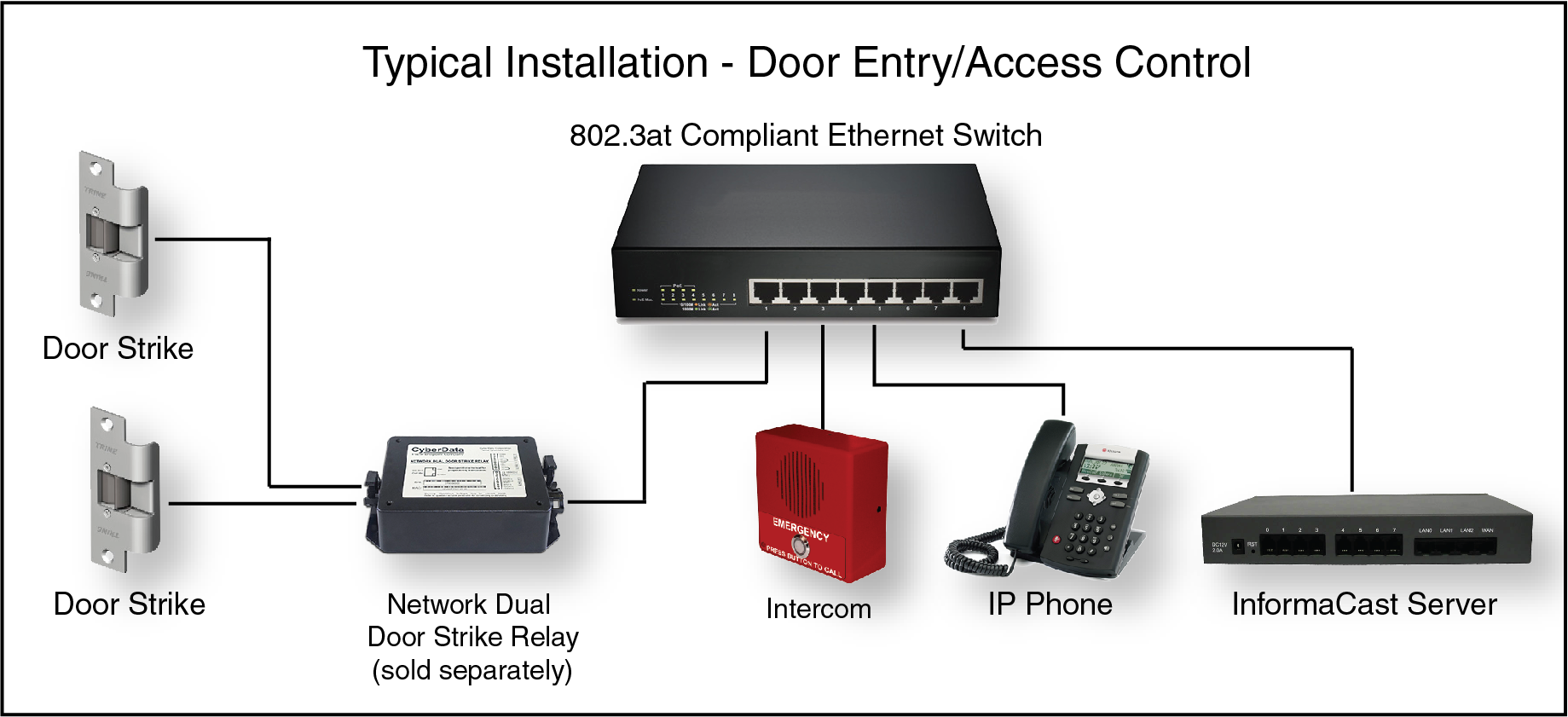
Typical Installation: SIP RGB Strobe or Auxiliary RGB Strobe 
Intercom to Auxiliary RGB Strobe Connections 
Connections 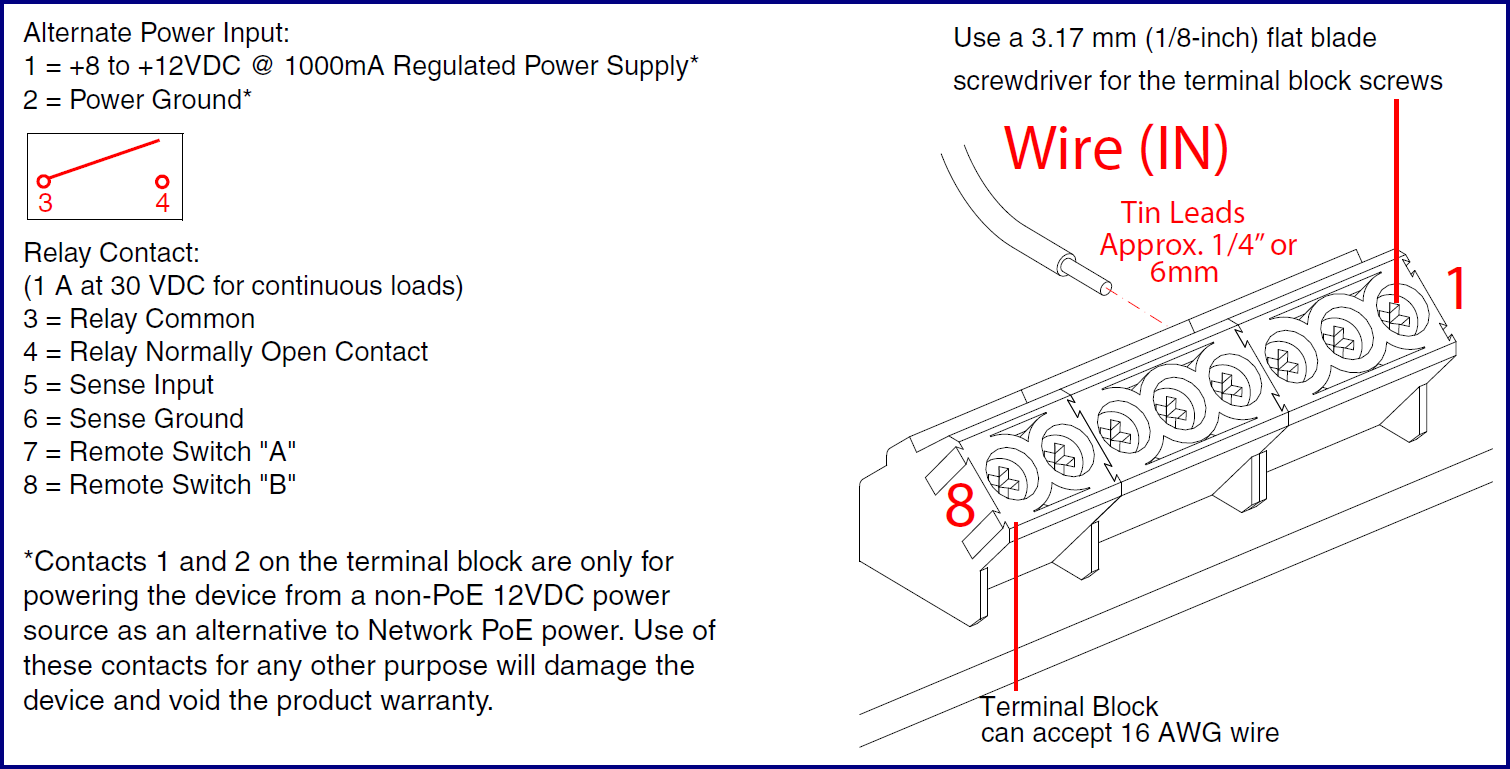
Remote Switch Connection 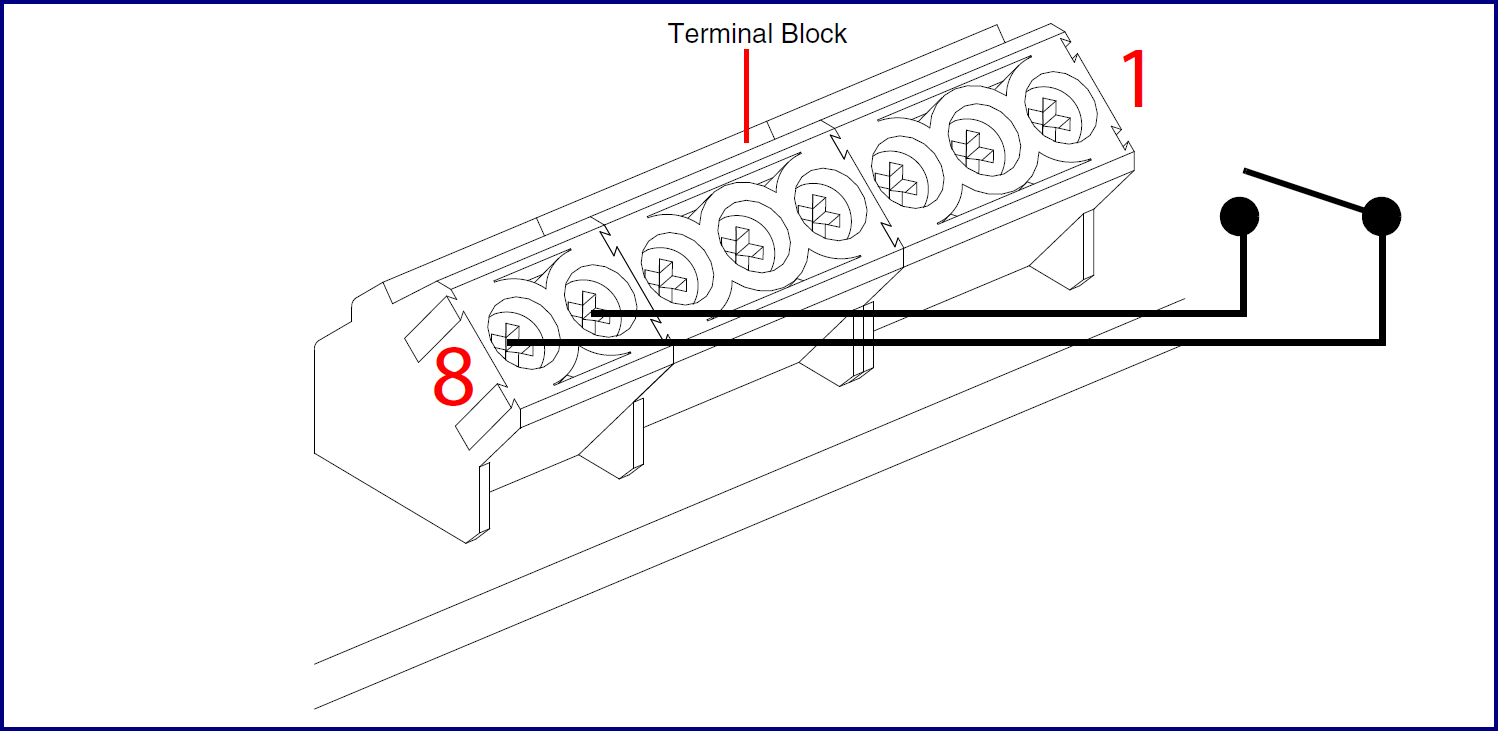
Connecting to non-inductive type loads (Devices Less than 1A at 30 VDC)
This relay can be used to trigger low current devices like strobes and security camera input signals as long as the load is not an inductive type and the relay is limited to a maximum of 1 Amp @ 30 VDC. 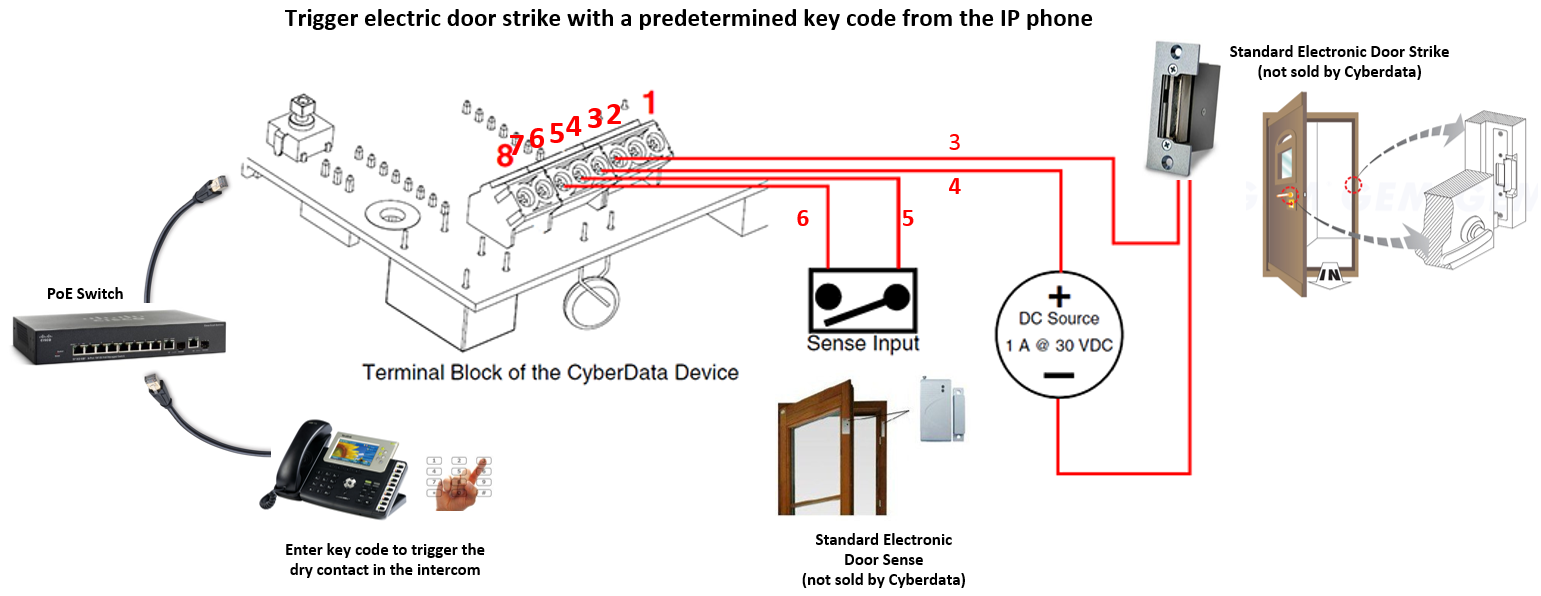
Connecting to inductive type loads (Door Strike Intermediate Relay Module)
We highly recommend that inductive load and high current devices use our Door Strike Intermediate Relay Module product (CD# 011269). 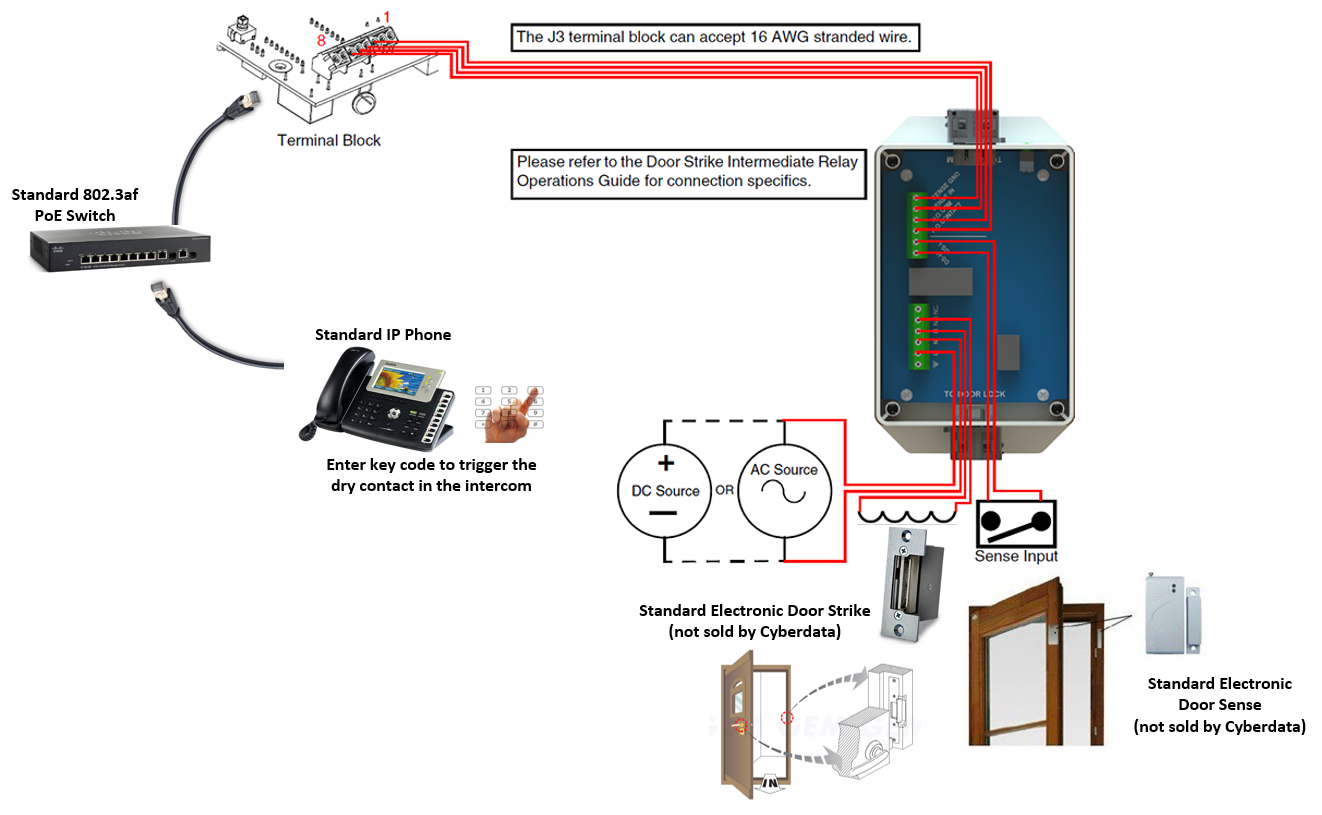
Connecting to inductive type loads (Networked Dual Door Strike Relay)
We highly recommend that inductive load and high current devices use our Networked Dual Door Strike Relay product (CD# 011375). 
Wall Mounting 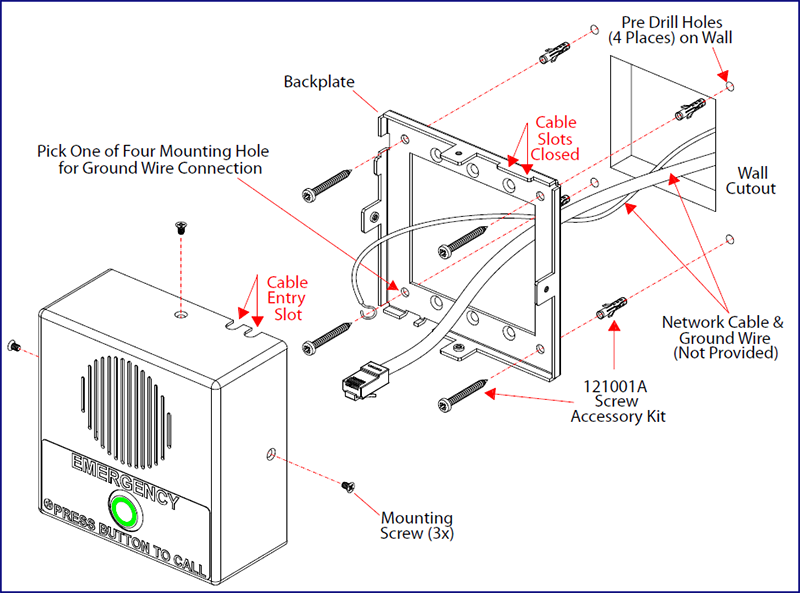
Wall Mounting 
Documentation
Serial Number begins with 3041xxxxx
| Documentation | |
|---|---|
| Description | Date |
| PDF Datasheet | DATE:11/15/22 |
| PDF Quick Start Guide | DATE:3/15/17 |
| PDF Quick Reference | DATE:3/15/17 |
| PDF Operations Guide (firmware version 11.7.3) | DATE:3/15/17 |
| PDF Operations Guide (firmware version 11.4.8) | DATE:11/6/15 |
| PDF Operations Guide (firmware version 11.4.7) | DATE:10/22/15 |
| PDF Operations Guide (firmware version 11.4.2) | DATE:5/1/15 |
| PDF Operations Guide (firmware version 11.3.0) | DATE:2/19/15 |
| PDF Operations Guide (firmware version 11.1.0) | DATE:1/9/15 |
| PDF Operations Guide (firmware version 10.4.0) | DATE:10/13/14 |
| PDF CE Declaration of Conformity | DATE:2/17/17 |
| Connecting to Compatible IP-PBX Servers | |
| Firmware, Drivers & Utilities | |
| ZIP Firmware 11.8.0 | DATE: 6/19/17 |
| ZIP The Discovery Utility scans the network and reports back any found VoIP devices that are attached to the physical network. | |
Serial Number begins with 3042xxxxx
| Documentation | |
|---|---|
| Description | Date |
| PDF Datasheet | DATE:11/15/22 |
| PDF Quick Start Guide | DATE:2/7/25 |
| PDF Quick-Reference Placemat | DATE:9/1/23 |
| PDF Operations Guide (firmware version 22.0) | DATE:11/19/24 |
| PDF Operations Guide (firmware version 21.0.0) | DATE:9/1/23 |
| PDF Operations Guide (firmware version 20.0.0) | DATE:5/15/19 |
| PDF CE Declaration of Conformity | DATE:2/23/17 |
| Connecting to Compatible IP-PBX Servers | |
| Firmware, Drivers & Utilities | |
| TERMINUS ZIP Firmware 22.0.2 *Note* You must upgrade to v22.0.1 before going to this version. | DATE:5/14/25 |
| TERMINUS ZIP Firmware 22.0.1 *Note* Upgrade will take 6 minutes to complete and cause your device to reboot twice. Device cannot revert to previous versions. | DATE:11/19/24 |
| ZIP Firmware 21.0.0 | DATE:10/20/22 |
| ZIP Firmware 20.0.1 | DATE:3/13/19 |
| ZIP Firmware 20.0.0 | DATE:3/4/19 |
| ZIP The Discovery Utility scans the network and reports back any found VoIP devices that are attached to the physical network. | |
Description
The CyberData InformaCast Enabled Emergency Indoor Intercom can receive InformaCast notification messages, deliver two-way communication and provide secure access
control for your VoIP phone system. These devices are perfect for a multitude of indoor settings, such as commercial or residential facilities, schools and universities, retail establishments, warehouses, and manufacturing plants.
Features
InformaCast Features
- Capable of receiving Singlewire InformaCast notification messages
- Compatible with Singlewire InformaCast v12.1, including support for downloading SIP credentials from InformaCast
- Supports Singlewire InformaCast High Quality Audio
Standard Features
- Full duplex audio with enhanced acoustic echo cancelling
- Half duplex push-to-talk audio from the phone side using the phone's keypad or from the intercom side using the call button
- Simultaneous SIP and multicast
- Supports user-uploadable ring and alert tones
- Loud/Night Ringer function - second SIP extension
- Can receive pages directly from Poly phones as well as other devices that send standard multicast
- DTMF-controlled dry relay contact for auxiliary control
- Door closure and tamper alert signal
- Network volume control
- Supports Auxiliary Strobe Kit for visual notification
- Intended for indoor use only
- TLS 1.2 and SRTP enhanced security for IP endpoints in a local or cloud-based environment
- Autoprovisioning via HTTP, HTTPS, or TFTP
- HTTPS or HTTP web-based configuration. HTTPS is enabled by default
- Configurable event generation for device health and status monitoring
- 802.11q VLAN tagging
- Web-based upgradeable firmware
- Support for Cisco SRST resiliency
Specs
| Ethernet I/F | 10/100 Mbps |
| Protocol | SIP RFC 3261 Compatible |
| Notification Software | Singlewire InformaCast v4.0 and above |
| Power Input | PoE 802.3af compliant or +8 to +12VDC @ 1000mA Regulated Power Supply (not included) |
| Audio Output (Max) Power Rating (Max) |
802.3af: 86dB @ 1 meter 802.3af: 5-Watts |
| On-Board Relay | 1A @ 30 VDC |
| Payload Types | G.711 a-law, G.711 μ-Law, G.722 and G.729 |
| Network Security | TLS 1.2, SRTP, HTTPS |
| Operating Range | Temperature: -40 degrees C to 55 degrees C (-40 degrees F to 131 degrees F) Humidity: 5-95%, non-condensing |
| Storage Temperature | -40 degrees C to 70 degrees C (-40 degrees F to 158 degrees F) |
| Storage Altitude | Up to 15,000 ft. (4573 m) |
| Dimensions* |
Length: 4.53 inches [115 mm] Width: 2.22 inches [56.3 mm] Height: 4.53 inches [115 mm] |
|
Weight Boxed Weight |
1.0 lbs. [0.45 kg] 2.0 lbs. [0.90 kg] |
| Compliance | CE: EMC Directive – Class A EN 55032 & EN 55024, LV Safety Directive EN 62368-1; RoHS Compliant; FCC Part 15 Class; Industry Canada ICES-3 Class A; IEEE 802.3 Compliant; TAA Compliant |
| Warranty | 5 Years Limited |
| Part Number | 011304 |
*Dimensions are measured from the perspective of the product being upright with the front of the product facing you.
FAQs
How do I upgrade my firmware?
Go to the Downloads tab, click on the serial number range matching your device and download the firmware compatible with it. V3 Firmware is not backwards compatible. Please contact VoIP Technical Support for assistance before attempting a firmware upgrade on a Pre-V3 device. To load the firmware from your PC, see your Operations Guide.
The relay does not work. How do I fix this?
If the relay test button is working, the problem may result from interfacing with the IP phone where the DTMF tone is generated. To resolve this problem, please verify that the DTMF tone on the phone is set to out-of-band.
I was able to register your device with our SIP server, but when I tried to enter a DTMF tone there was no function.
Make sure your SIP phone is set to 101 for the DTMF payload type (Out of Band RFC2833).
After a period of time, my device stops working or is unreachable.
This is a common problem when the re-registration time value is not set correctly. On our device, you need to make sure that the re-registration time value (in minutes) is less than that is set on the IP-PBX server.
On an Asterisk-based VoIP SIP PBX system, the CyberData SIP Device status is "Busy" or "Unreachable."
In the PBX setup page for the extension of the CyberData device, find the Qualify= value and change it to NO. If the Qualify= value requires a numeric value, then change it to 0. Note that on some Asterisk systems (such as Intuitive Voice) this value is called the Heartbeat= value. Set the Heartbeat= value to NO, and then save the settings. Also, on the product's SIP Setup page, make sure that the Register Expiration (minutes) setting is set to less than 6 minutes (5 minutes is good) because it needs to be a value less than the Asterisk default value of 6 minutes. Save the settings after changing the Register Expiration (minutes) setting.
What type of audio files can be uploaded into the intercom?
RIFF (little-endian) data, WAVE audio, Microsoft PCM, 16 bit, mono 8000 Hz. You can use the free utility 'Audacity' (https://audacity.sourceforge.net/) to convert audio files into a format the device can recognize. When you export an audio file with this program, you can save the output as "WAV (Microsoft) signed 16 bit PCM."
Where can I specify the name of the device?
You can enter the desired device name (such as ?Door Intercom? [up to 25 Characters]) into the Extension ID field on the SIP Config web page.
On the V2 products, what happens during a firmware upload if the process gets corrupted?
To guard against failed firmware upgrades, units shipped from CyberData with v5.1.2 feature a built-in "fail safe" mechanism. Note that field upgrading earlier units with v5.x.x will not allow for this feature. The Intercom will store the "TFTP Server IP" and "New Filename" entered on the "Update Firmware" web page. If, during the boot process, the Intercom is unable to boot the firmware, it will attempt to download the stored image from the stored TFTP server.
I see in the electrical connection diagram in the Users Guide that there is a High PIV Ultra Fast switching diode. Do I need it, and if so do you have a source?
This High PIV Ultra Fast switching diode prevents CEMF kick back from an intermediary relay coil when power is cut and the coil field collapses. You could use an On-Semi MUR105 diode.
We have the Cisco 3550 switch and it looks like the unit is not able to negotiate the power with the switch. It keeps cycling over and over.
This happens because with default settings, the switch port is resetting power too quickly. Therefore, on the 3550 switch, on the switch port that the unit is attached to, please try adding the following CLI command: power inline delay shutdown 20 initial 300. That should keep power supplied until the unit can boot up all the way.
The CyberData device connected to a Dell Powerconnect 3524P or 3548P port did not stay linked up. The device comes up, and then it goes down, and then it comes up cycling.
If connected to a Linksys SRW208MP switch, the CyberData device stays up. Pantel, Cisco, or Linksys PoE endpoints all work on the Dell Powerconnect 3524P. A user tried hard coding the switch speed/duplex and tried four different Dell Powerconnect 3524P switches. Check to make sure the Dell Powerconnect 3524P has flow control enabled on the port for the CyberData device to power up properly. According to Dell: Flow Control Support (IEEE 802.3X): Flow control enables lower speed devices to communicate with higher speed devices by requesting that the higher speed device refrains from sending packets. Transmissions are temporarily halted to prevent buffer overflows. For information on configuring Flow Control for ports or LAGs, see "Defining Port Configuration" or "Defining LAG Parameters" in the Dell PowerConnect 35xx Systems User's Guide.
I am unable to connect with the unit when it is plugged into a Cisco SLM 224P switch.
The cables or switch ports that you are connecting to are set in switch or hub mode instead of endpoint stations. The MDIX setting needs to be changed to MDI since our VoIP products are end stations. From the Cisco SLM 224P User Guide:
Change to MDI: MDI/MDIX displays the Media Dependent Interface (MDI) / Media Dependent Interface with Crossover (MDIX) status on the port. Hubs and switches are deliberately wired the opposite of the way end stations are wired, so that when a hub or switch is connected to an end station, a straight through Ethernet cable can be used, and the pairs are matched up properly. When two hubs or switches are connected to each other, or two end stations are connected to each other, a crossover cable is used to ensure that the correct pairs are connected. The possible field values are: MDIX
Use for hubs and switches. MDI Use for end stations.
I have a Cisco 6513 switch. When I plug in a CyberData VoIP device, the device constantly reboots and will not register to the SIP server.
Please adjust the switch power selection to Power inline static, as opposed to Power inline dynamic. This will allow the device to continuously receive 15.4W of power.
I am trying to upgrade from firmware version 4.0.0 to 6.1.0. The filename field does not allow enough characters for the full firmware file name. How do I complete the upgrade from this firmware version?
The filename can be shortened but must include "uImage" in the filename. Be sure to note that uImage has an "I" and not a "1".
I have registered the device on Cisco Call Manager but am unable to register the device's Nightringer using the device's MAC address. How do I configure two extensions on Call Manager for the device?
Create a second directory number and user for the Nightringer extension. You may need to fudge a digit of the MAC Address so that Call Manager allows you to associate it to the new user. Be sure this MAC address does not match any other CyberData devices on your network.
I have a Cisco Catalyst series switch. How do I set the unit so that it can use PoE (under 15.4w) instead of an external power source?
There are known PoE limitations with third party devices on the Cisco Catalyst series switches. This includes the 2500, 3500, and 6500 series switches. It's important to keep in mind that CyberData devices are considered third party devices and require switch port setting adjustments. Be sure to turn power policing off if it has been enabled on your switch. Power policing is disabled by default. Also, configure your port for no shutdown. Use the following command to configure inline power: power inline static max 15400.
How loud is the speaker on the Intercom?
The average Intercom volume level is 9 SPL using the standard 1KHz test tone normalized at 0dB and yields 93dB output at 1 meter.
When I press the call button, a static discharge to the button causes the intercom to lock up and lose connectivity and then reboot. When the intercom reboots, it never establishes a link until PoE (power over ethernet) is removed and re-established. What should I do to prevent this from happening?
Be sure to refer to the Installation Quick Reference Guide for wall mounting or gang box mounting installation options. The intercom must be electrically grounded. This will prevent static electricity from interfering with the intercom operation or damaging the unit.
What type of relay does the intercom have?
CyberData's line of intercoms have a normally open, temporarily closed style relay for use with most door strikes. If the inverse, normally closed temporarily open, is required please use one of CyberData's Door Strike Relay accessory products.
What is the maximum rating for the intercom's relay?
CyberData Intercoms onboard relays are rated up to 1 amp at 30 volt DC.
Is the circuit board on the intercom IP rated?
The circuit boards in CyberData's intercoms are not IP rated and rely on the IP rating of their enclosure to protect the board.
Installation
Typical Installation: Door Entry/Access Control 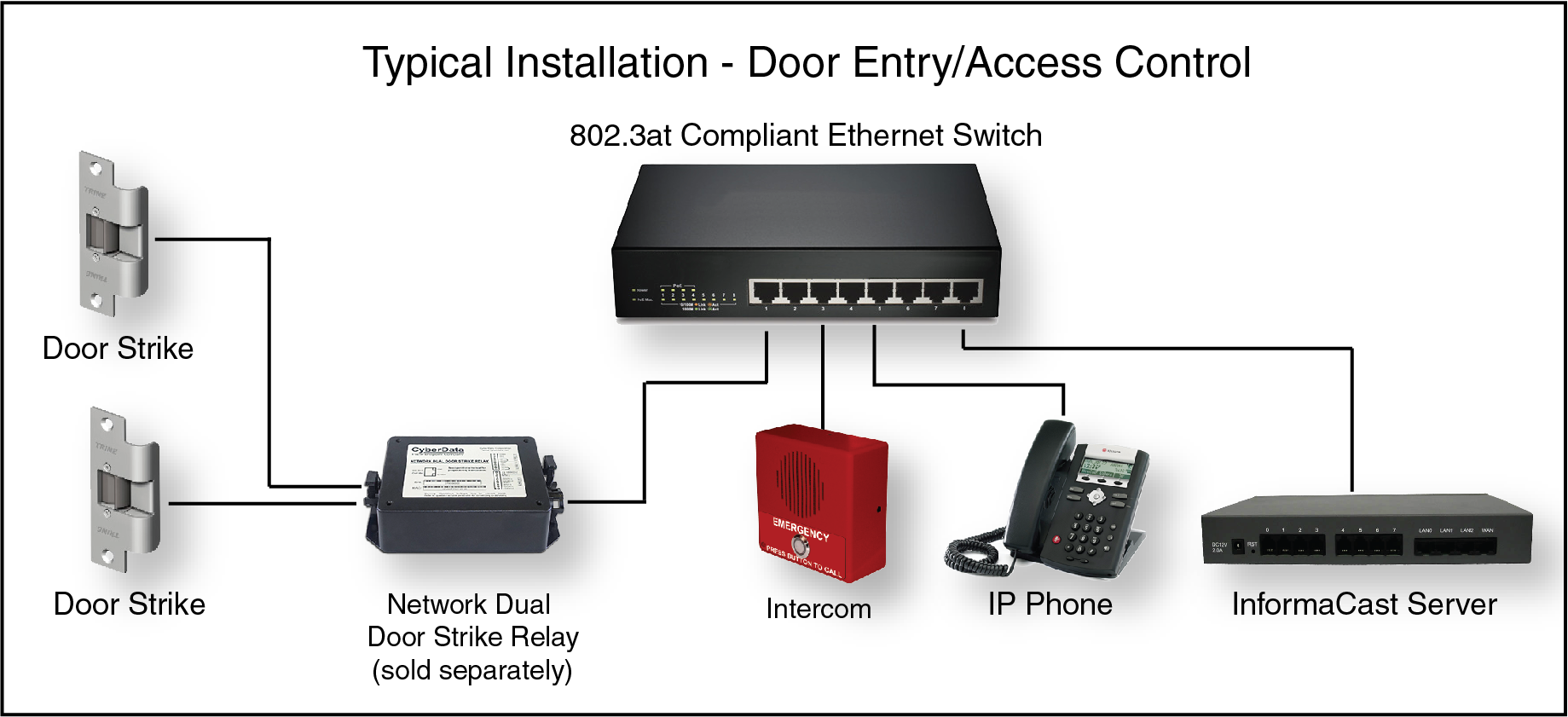
Typical Installation: SIP RGB Strobe or Auxiliary RGB Strobe 
Intercom to Auxiliary RGB Strobe Connections 
Connections 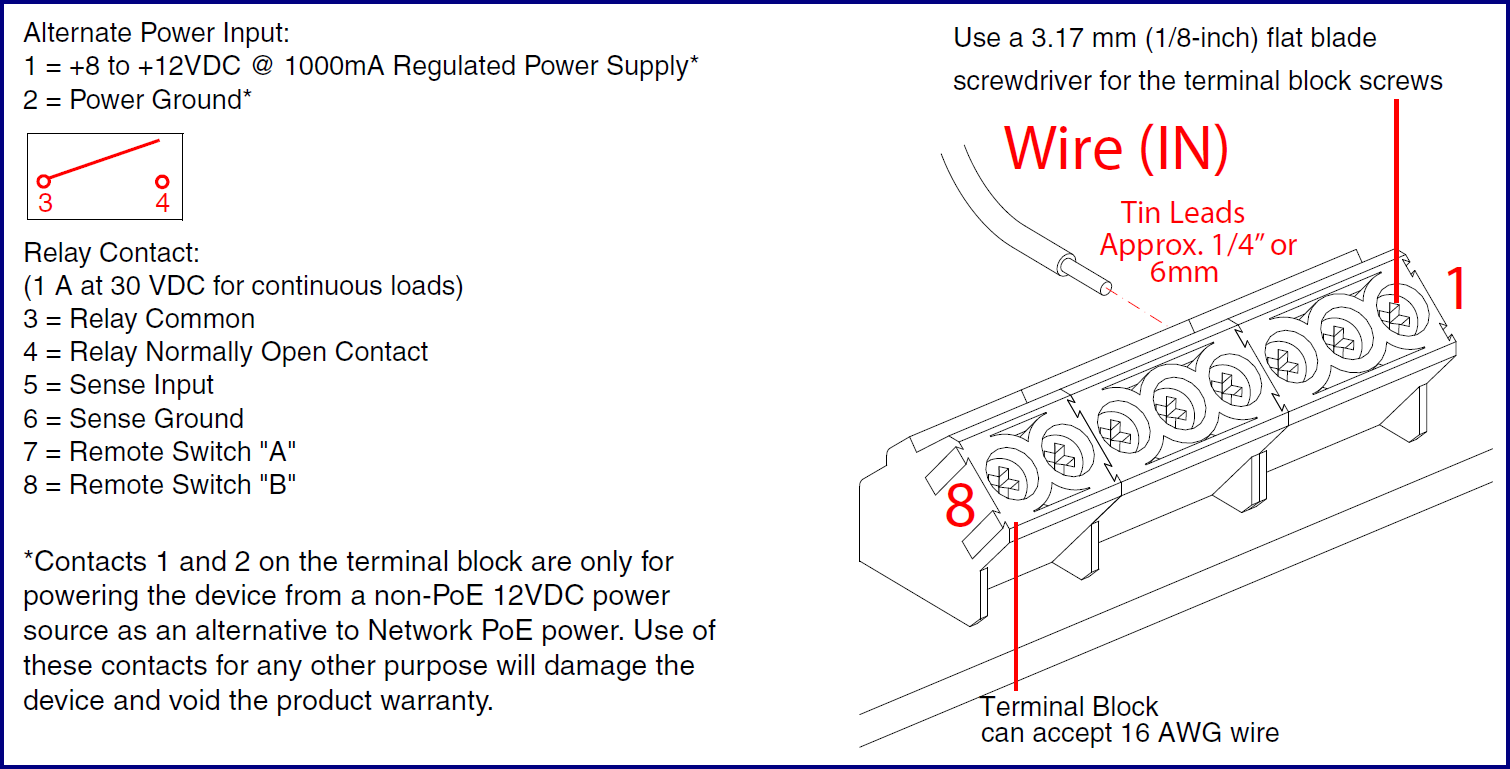
Remote Switch Connection 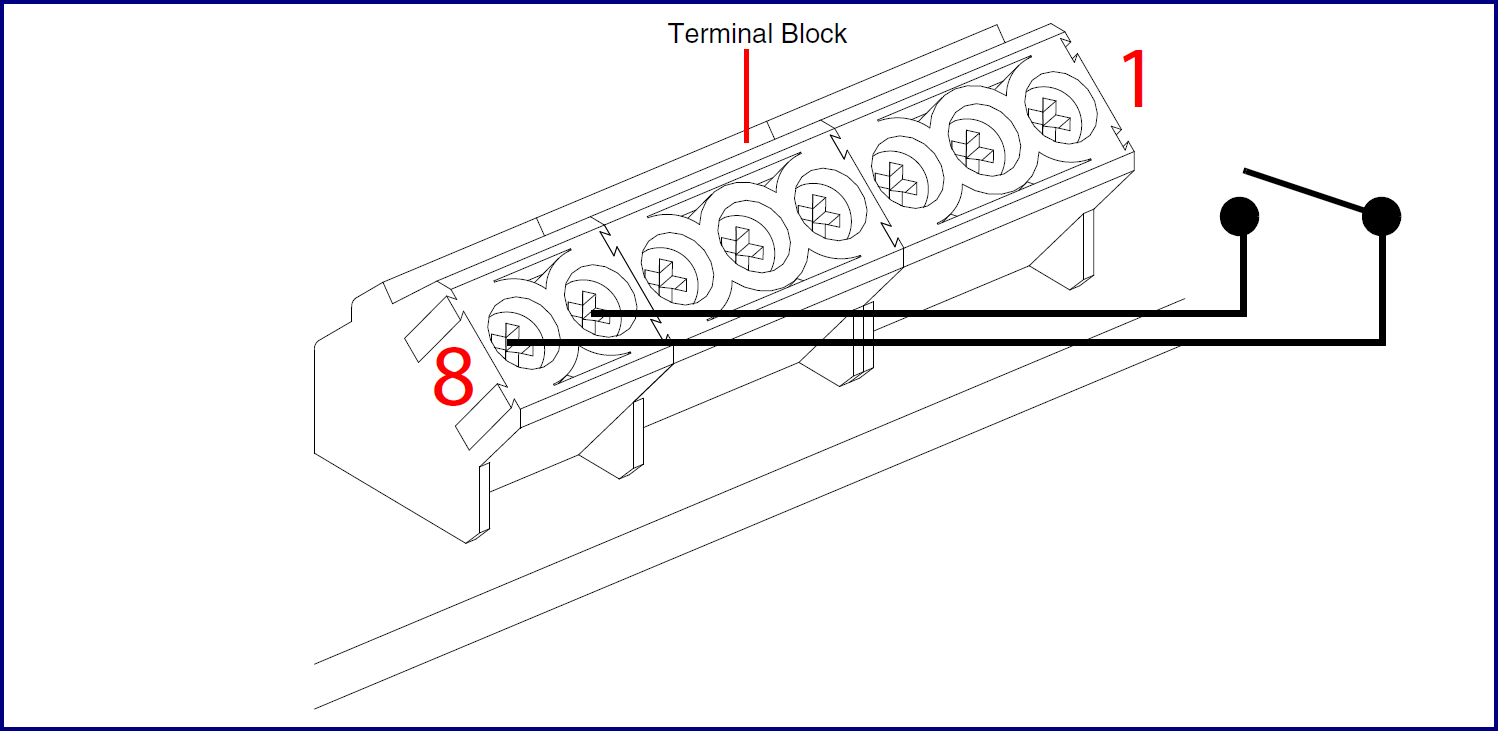
Connecting to non-inductive type loads (Devices Less than 1A at 30 VDC)
This relay can be used to trigger low current devices like strobes and security camera input signals as long as the load is not an inductive type and the relay is limited to a maximum of 1 Amp @ 30 VDC. 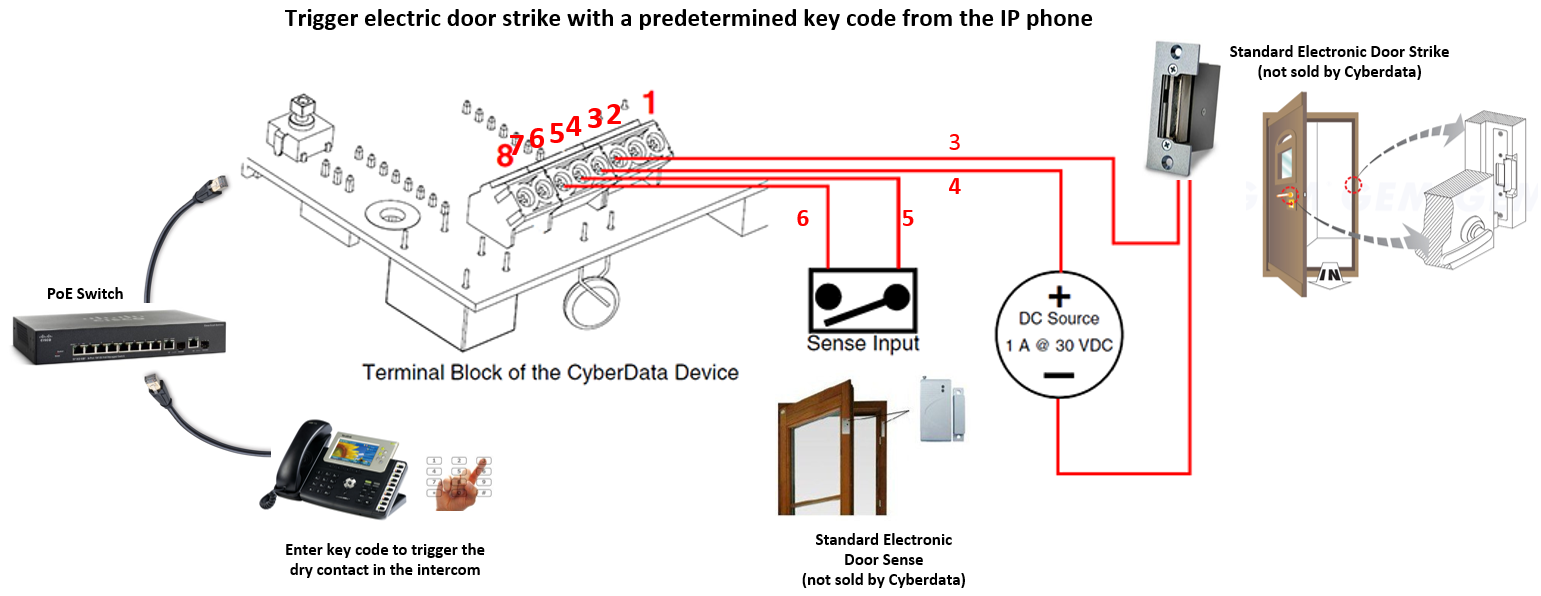
Connecting to inductive type loads (Door Strike Intermediate Relay Module)
We highly recommend that inductive load and high current devices use our Door Strike Intermediate Relay Module product (CD# 011269). 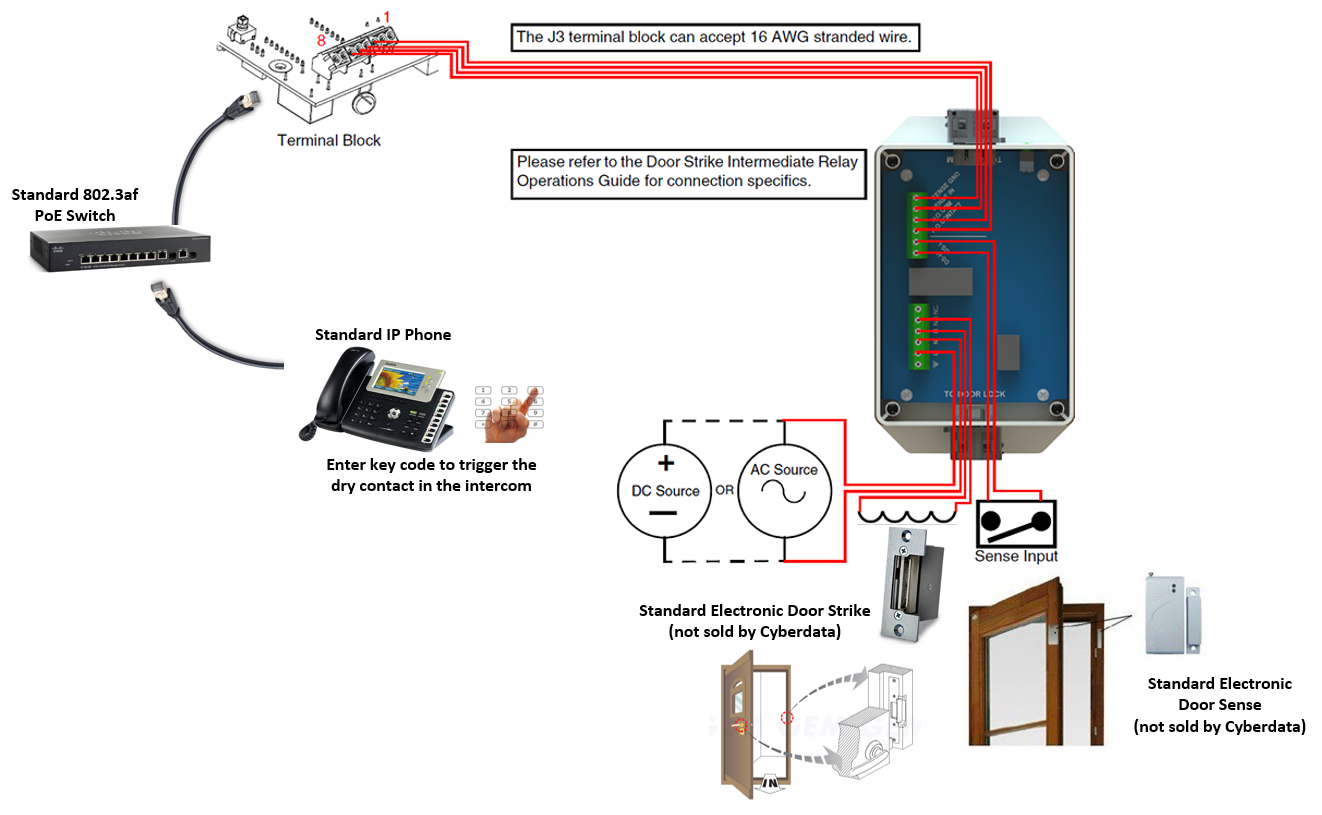
Connecting to inductive type loads (Networked Dual Door Strike Relay)
We highly recommend that inductive load and high current devices use our Networked Dual Door Strike Relay product (CD# 011375). 
Wall Mounting 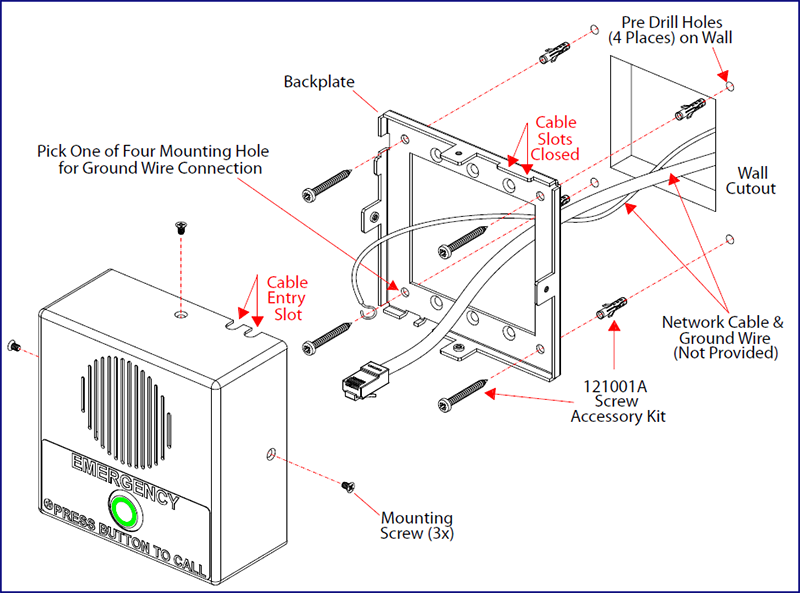
Wall Mounting 
Downloads
Documentation
Serial Number begins with 3041xxxxx
| Documentation | |
|---|---|
| Description | Date |
| PDF Datasheet | DATE:11/15/22 |
| PDF Quick Start Guide | DATE:3/15/17 |
| PDF Quick Reference | DATE:3/15/17 |
| PDF Operations Guide (firmware version 11.7.3) | DATE:3/15/17 |
| PDF Operations Guide (firmware version 11.4.8) | DATE:11/6/15 |
| PDF Operations Guide (firmware version 11.4.7) | DATE:10/22/15 |
| PDF Operations Guide (firmware version 11.4.2) | DATE:5/1/15 |
| PDF Operations Guide (firmware version 11.3.0) | DATE:2/19/15 |
| PDF Operations Guide (firmware version 11.1.0) | DATE:1/9/15 |
| PDF Operations Guide (firmware version 10.4.0) | DATE:10/13/14 |
| PDF CE Declaration of Conformity | DATE:2/17/17 |
| Connecting to Compatible IP-PBX Servers | |
| Firmware, Drivers & Utilities | |
| ZIP Firmware 11.8.0 | DATE: 6/19/17 |
| ZIP The Discovery Utility scans the network and reports back any found VoIP devices that are attached to the physical network. | |
Serial Number begins with 3042xxxxx
| Documentation | |
|---|---|
| Description | Date |
| PDF Datasheet | DATE:11/15/22 |
| PDF Quick Start Guide | DATE:2/7/25 |
| PDF Quick-Reference Placemat | DATE:9/1/23 |
| PDF Operations Guide (firmware version 22.0) | DATE:11/19/24 |
| PDF Operations Guide (firmware version 21.0.0) | DATE:9/1/23 |
| PDF Operations Guide (firmware version 20.0.0) | DATE:5/15/19 |
| PDF CE Declaration of Conformity | DATE:2/23/17 |
| Connecting to Compatible IP-PBX Servers | |
| Firmware, Drivers & Utilities | |
| TERMINUS ZIP Firmware 22.0.2 *Note* You must upgrade to v22.0.1 before going to this version. | DATE:5/14/25 |
| TERMINUS ZIP Firmware 22.0.1 *Note* Upgrade will take 6 minutes to complete and cause your device to reboot twice. Device cannot revert to previous versions. | DATE:11/19/24 |
| ZIP Firmware 21.0.0 | DATE:10/20/22 |
| ZIP Firmware 20.0.1 | DATE:3/13/19 |
| ZIP Firmware 20.0.0 | DATE:3/4/19 |
| ZIP The Discovery Utility scans the network and reports back any found VoIP devices that are attached to the physical network. | |



